How to Unlock a Phone with a Broken Black Screen
Introduction
Dealing with a phone with a broken black screen can be extremely frustrating. Your device holds essential data, cherished memories, and important contacts, but with a non-responsive display, accessing any of it seems impossible. Thankfully, you can unlock your phone with some straightforward methods even if the screen is completely black.
This guide will walk you through various techniques, from initial troubleshooting to using external accessories, remote access solutions, and third-party software. By the end of this article, you’ll be equipped with multiple strategies to regain access to your phone and the valuable data it holds.

Understanding the Broken Black Screen Issue
When your phone displays a broken black screen, it suggests a significant problem, either with the screen itself or the internal hardware. Identifying the root cause can help you determine the best course of action.
Causes of a Broken Screen
Several factors can cause a phone’s screen to break:
- Accidental Drops: The most common cause of broken screens.
- Excessive Pressure: Sitting on the phone or pressing it too hard.
- Water Damage: Exposure to liquids that damage the screen’s internal components.
Identifying the Type of Damage
Before diving into solutions, determine the type of damage:
- Cracked Screen: Visible cracks but some display functionality.
- Completely Black Screen: Total loss of display with no visible damage.
- Touchscreen Unresponsive: The screen is intact but doesn’t respond to touch.
Understanding the root cause helps you choose the most effective unlocking method, ensuring your efforts are directed appropriately.
Initial Troubleshooting Steps
Sometimes, the solution to unlocking a phone with a broken black screen can be simpler than anticipated. Start with basic troubleshooting steps to rule out minor issues.
Restarting the Phone
- Long-Press the Power Button: Hold the button for about 10 seconds to force a restart.
- Wait for the Phone to Reboot: Watch for vibrations or sounds indicating the phone is rebooting.
- Check if the Screen Lights Up: If it remains black, proceed to the next steps.
Performing a Soft Reset
A soft reset might help if the phone seems entirely unresponsive:
- Remove the Battery: If your phone model allows, take out the battery for a few minutes before reinserting.
- Press the Power Button: Hold it down for about 10 seconds to initiate a reset.
- Observe for Changes: Notice if the screen responds or shows signs of life.
These initial steps should be your first recourse before trying more complex solutions.
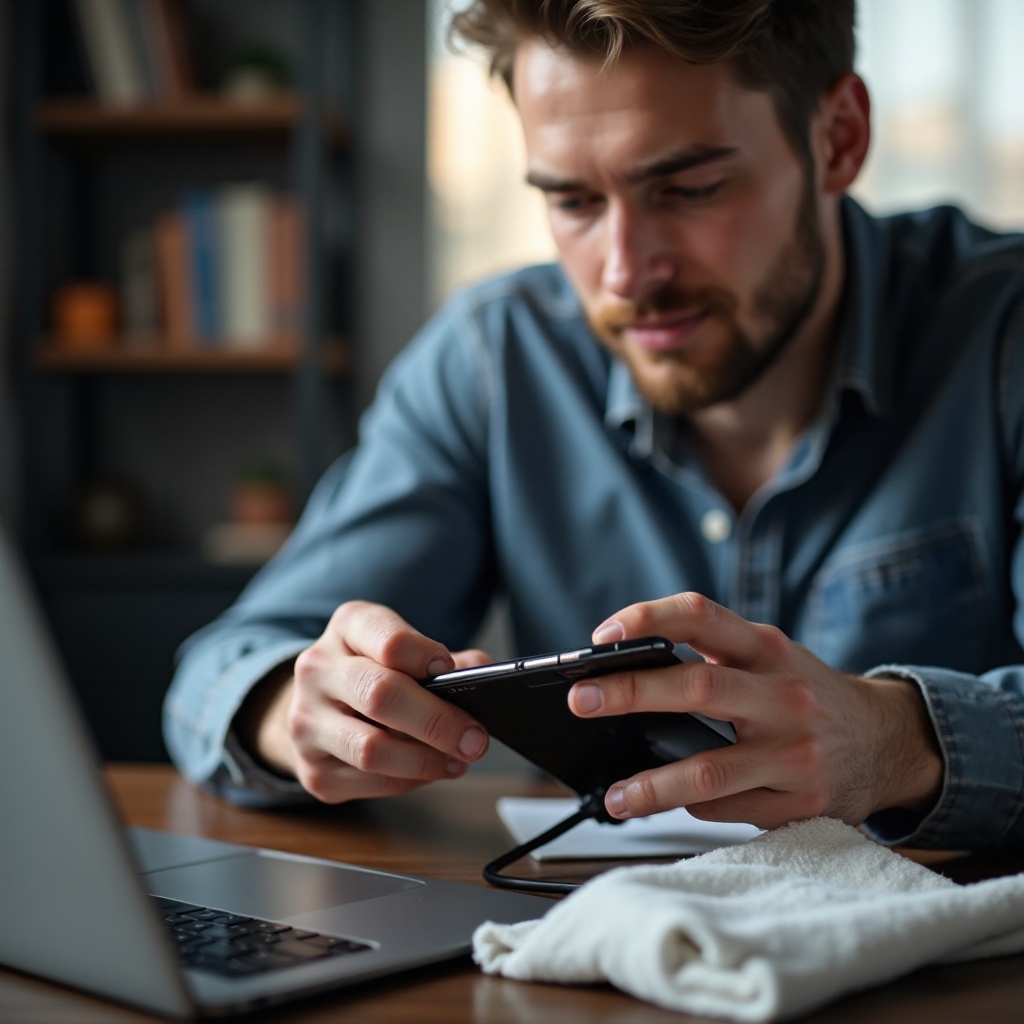
Using External Accessories to Unlock
If basic troubleshooting doesn’t resolve the issue, your next step involves using external accessories to unlock your phone.
HDMI Adapter and External Monitor
One effective method involves displaying your phone’s screen on an external monitor using an HDMI adapter:
- Obtain an HDMI Adapter: Ensure it’s compatible with your phone model.
- Connect to a Monitor: Plug the adapter into the phone and the HDMI cable into a monitor.
- Control and Unlock: Use the monitor to view your phone’s screen and navigate through the unlocking process.
OTG Cable and USB Mouse
Another handy solution utilizes an OTG (On-The-Go) cable and a USB mouse to control your phone:
- Acquire an OTG Cable: Make sure it fits your phone’s charging port.
- Connect a USB Mouse: Plug the mouse into the OTG cable.
- Navigate the Device: Use the mouse to control the phone and unlock it by entering your PIN or pattern.
Using these accessories can be a quick, effective way to regain control of your device without relying on the touchscreen.

Remote Access Solutions
If the external accessories option isn’t feasible, consider leveraging remote access applications. These solutions allow you to control your phone remotely.
Android Device Manager
Google’s Android Device Manager is a helpful tool for locating and managing your device:
- Access Android Device Manager: Visit the website on your computer.
- Sign in: Use the Google account associated with your phone.
- Locate and Control: Find your device and use the options to lock, unlock or erase data.
Samsung Find My Mobile
For Samsung users, the Find My Mobile service offers an additional layer of control:
- Visit Find My Mobile: Access the website from a computer.
- Log In: Use your Samsung account credentials.
- Navigate to Unlock: Select your device and use the ‘Unlock’ option provided.
Google Find My Device
Another option is Google Find My Device, suitable for any Google-linked device:
- Open Find My Device: Visit the site on a trusted computer.
- Sign In: Enter your Google account details.
- Manage the Device: Use the interface to locate and unlock your phone.
Remote access solutions provide a convenient way to unlock your device, especially when you cannot directly interact with it.
Third-Party Software Solutions
Various third-party software solutions exist to help you unlock your phone with a broken black screen. These tools are specifically designed for such scenarios.
Dr.Fone – Screen Unlock
Dr.Fone provides a reliable software solution:
- Download and Install: Get Dr.Fone on your computer.
- Connect Your Phone: Use a USB cable to link the phone to the computer.
- Follow the Instructions: Utilize the Dr.Fone interface to unlock the device.
Tenorshare ReiBoot
Tenorshare ReiBoot offers another robust option for tackling screen issues:
- Install ReiBoot: Download and set up the software on your PC.
- Plug in Your Device: Connect the phone via USB.
- Initiate Recovery Mode: Follow on-screen prompts to unlock the phone.
UnlockGo (Android)
UnlockGo is another viable choice for Android users:
- Set Up UnlockGo: Download the software on your computer.
- Connect Your Phone: Attach your phone using a compatible cable.
- Unlock the Device: Use the software to bypass the lock screen easily.
These software solutions can be particularly useful when other methods are not viable, providing a straightforward and user-friendly approach to unlocking your phone.
Seeking Professional Help
If all else fails or if you’re not comfortable performing the steps yourself, professional assistance is always an option.
Visiting a Certified Service Center
Taking your phone to a certified service center can solve the problem efficiently:
- Find a Nearby Service Center: Use your phone’s manufacturer’s website to locate an authorized service center.
- Explain the Issue: Detail the symptoms and any steps you have already taken.
- Get a Diagnosis: Allow the professionals to assess and repair your phone.
Involving Data Recovery Experts
In cases where data recovery is critical, engaging data recovery specialists can be beneficial:
- Search for Experts: Look for reputable data recovery services in your area.
- Provide Phone Details: Share the condition and make/model of your phone.
- Recover Data: Let the experts retrieve essential data from your device.
Seeking professional help ensures that your phone is handled safely and effectively, often with a higher success rate for data recovery.
Preventative Measures for the Future
Once you regain access to your phone, consider taking preventative measures to avoid similar issues in the future.
Using Protective Cases and Screen Protectors
Investing in protective gear can significantly extend your phone’s life:
- Protective Cases: Choose sturdy cases that provide full-body protection.
- Screen Protectors: Apply high-quality screen protectors to guard against cracks.
Regular Backups and Data Security
Maintaining regular backups ensures your data is never lost:
- Cloud Services: Use Google Drive, iCloud, or other services for automatic backups.
- External Storage: Transfer important data to an external hard drive periodically.
Adopting these preventative measures will safeguard both your phone and the data it holds, offering peace of mind should an accident occur.
Conclusion
Unlocking a phone with a broken black screen doesn’t have to be a daunting task. By applying the methods outlined—from initial troubleshooting techniques to using external devices, remote access solutions, and third-party software—you can regain access to your phone with ease. Always remember to seek professional help if you’re uncertain about any steps, and take preventative measures to avoid future incidents.
Frequently Asked Questions
Can I unlock my phone if the touchscreen is not working?
Yes, you can use an OTG cable with a USB mouse or external accessories like an HDMI adapter to control and unlock your phone.
How much does professional repair cost for a broken screen?
The cost varies, typically ranging from $100 to $300, depending on the phone model and extent of the damage.
Are third-party unlocking tools safe to use?
Most reputable third-party unlocking tools are safe. However, always download from official websites and read user reviews to ensure credibility.
