How to Remove Games from Your Steam Library
Introduction
The evolution of digital gaming has been significantly influenced by platforms like Steam, which offers gamers a vast array of titles at their fingertips. With such easy access to games, users often accumulate large libraries over time. This can lead to cluttered libraries where older games become difficult to manage. For gamers seeking to maintain an organized library, knowing how to effectively remove unused games from their Steam library is crucial. By doing so, not only is storage space optimized, but performance can be enhanced, making room for titles you truly enjoy playing.

Understanding Your Steam Library
The Steam library is a hub for all the games you’ve purchased or downloaded on Steam. It’s a well-organized space where you can easily access game information such as achievements and playhours. However, a vast collection can sometimes render navigation challenging, especially for users who have amassed hundreds of games over the years.
Knowing your library setup is the first step towards efficient game removal. Games are tied to your account, not your device, which means they can always be redownloaded if the need arises after removal. This understanding supports confident decision-making when considering decluttering your library.
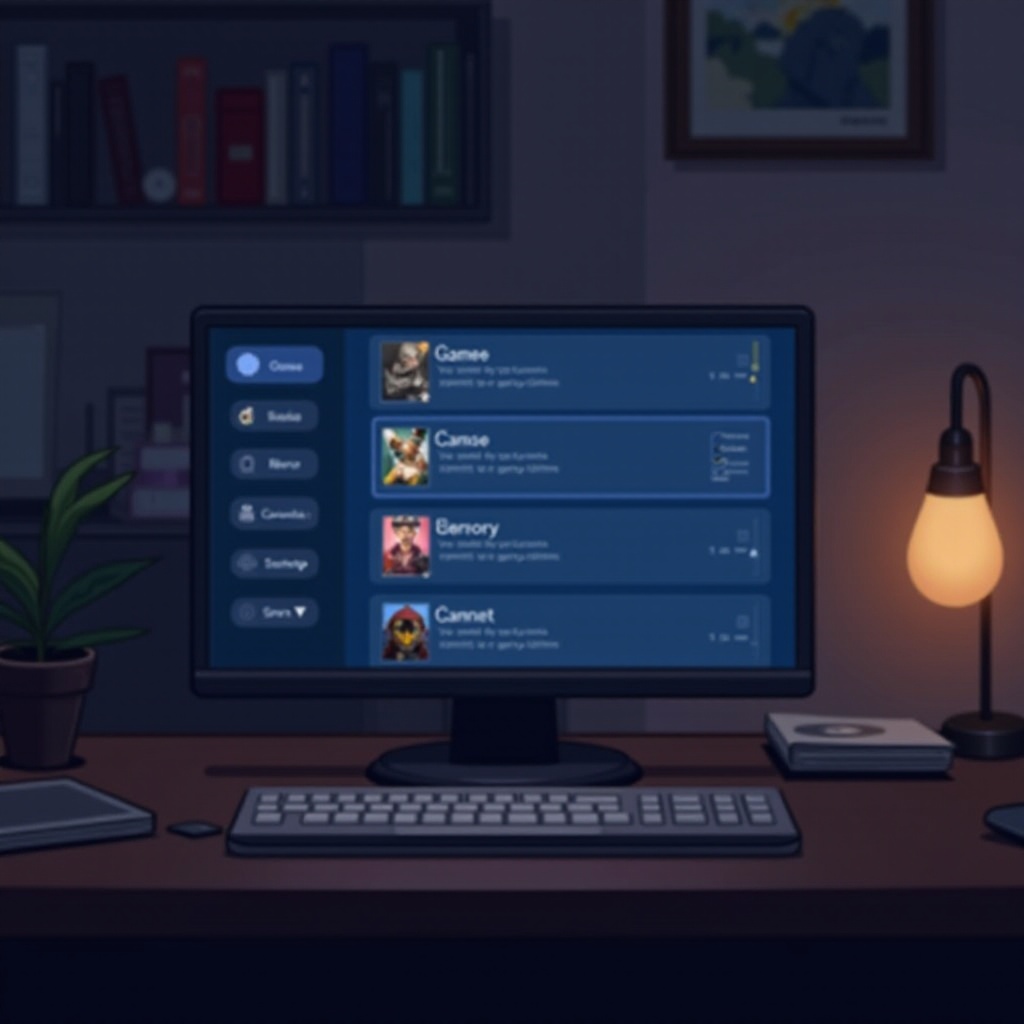
Preparing to Remove Games
Before deciding to remove any games, it’s essential to assess your gaming preferences. Think about the likelihood of revisiting the game and whether new games require the space. Such reflection mitigates the risk of regrettable deletions and ensures your library stays filled with favorites. It is paramount to ensure that your Steam account details are current and that you’re logged into the intended account, as all changes cannot be undone across different accounts.
Assessing your storage needs and planning for backups also play a key role. If the game has important save files, relocate them to avoid losing precious progress. Understanding these practices prepares you for a smooth decluttering process.
Step-by-Step Guide to Removing Games from Your Steam Library
Removing Games from a PC
The process to remove games from a PC is simple and straightforward:
- Launch Steam and log into your account.
- Select ‘Library’ to access your games.
- Highlight the game you wish to remove.
- Right-click the game’s title.
- From the dropdown menu, click ‘Manage’.
- Choose ‘Uninstall’ and confirm the action.
The game is now removed from your device but still remains in your purchase history, allowing future reinstallation.
Removing Games from Steam Deck
The Steam Deck follows a similar method for game removal:
- Power on your Steam Deck.
- Open the ‘Library’ from the home screen.
- Choose the game you want to uninstall.
- Press the ‘…’ button for more options.
- Select ‘Manage’, then ‘Uninstall Game’.
- Confirm the removal.
These consistent steps across devices make library management seamless, ensuring you can optimize storage easily.
Managing Storage Across Devices
Efficient storage management is the cornerstone of enhancing the performance across various devices. Whether you are on a PC or using the Steam Deck, regular evaluation and organization of your library can prevent clutter. Implement a routine decluttering practice, checking monthly for games that no longer serve your interests. Use the cloud saves to maintain save files without using device storage extensively. This discipline helps in maintaining systemic efficiency and prolonged device health.
Reinstalling Games: What to Consider
Should your interest in a previously removed game rekindle, Steam offers a convenient reinstall feature. Thanks to its centralized system, ownership remains intact. Before reinstalling, assess storage availability and determine if the game is still entertaining in your current gaming preference. Remember that your achievements and progress can often be restored with cloud saves or backups, making the transition back into the game smooth and enjoyable.
Benefits of Regular Digital Decluttering
The advantages of regular digital organization transcend gaming. A well-maintained library reflects your interests, boosts device operation, and streamlines access to your preferred titles. Through regular decluttering, you:
- Free up valuable storage for new installations.
- Reduce device strain, thereby improving speed and responsiveness.
- Enhance navigability by neatly organizing retained titles.
Digital decluttering is a proactive measure towards an enriching, efficient gaming experience by eliminating the burden of outdated games, ensuring all elements of your gaming environment are up-to-date.

Conclusion
Staying informed about how to manage your Steam library ensures both gaming enjoyment and device efficiency. Regular cleanups not only keep your library aligned with your current interests but also enable optimal device performance. By following simple, structured steps and understanding the implications of game removals, you empower yourself to take full control over your digital gaming space.
Frequently Asked Questions
Can I restore a game after removing it from my Steam library?
Yes, you can reinstall it from your library since it remains in your purchase history. If a game is removed from the Steam store itself, access could change based on availability.
Does removing a game from my Steam library delete my saved data?
Uninstalling a game does not inherently delete saved data, especially if it’s stored via Steam Cloud or backed up manually. Always double-check where your saves are stored before uninstallation.
How does removing games affect my overall Steam account?
Removing games frees up space but doesn’t affect your purchase history or account achievements. You can manage downloads with ease while maintaining your profile integrity.
