How to Turn Off Screenshot Sound on iPhone: A Detailed Guide
Introduction
Sudden sounds can be a hassle, especially when you’re aiming for discreetness. The characteristic screenshot sound on iPhones often poses such a challenge. Whether in a library, a meeting, or another quiet environment, easily managing sound settings can be beneficial. This comprehensive guide will help you achieve a noise-free screenshot experience on your iPhone.
Why care about this seemingly minor sound? Understanding motivations for silencing your device this way can help you appreciate its importance.
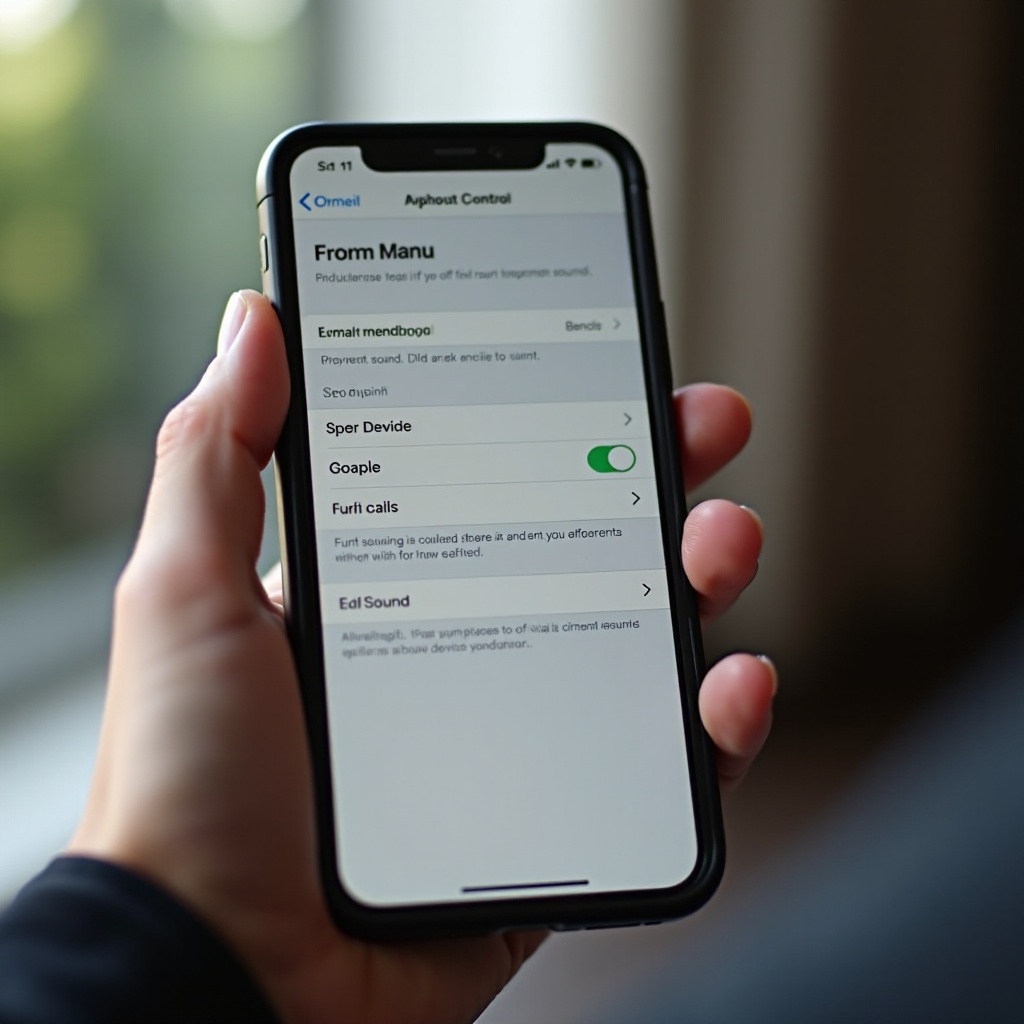
Why Would You Want to Turn Off the Screenshot Sound?
Understanding the reasons behind users’ desire to disable screenshot sound provides useful context. Here are some common scenarios:
- Privacy Concerns: Taking screenshots in meetings or public settings can unintentionally expose your actions to others.
- Silent Environments: In places like libraries or cinemas, minimizing noise is crucial.
- Avoiding Distractions: The loud click can disrupt both you and those around you, especially in focused environments.
Being aware of these reasons powers us to strategically manage sound settings, providing solutions that align with everyday scenarios.
Step-by-Step Guide to Disabling Screenshot Sound
To address this concern, iPhone settings allow direct control over sound management. Let’s explore the process in more detail.
Accessing System Settings
- Open Settings: Locate and open the Settings app on your home screen.
Navigating to Sound & Haptics
- Tap on ‘Sounds & Haptics’: Here you’ll find controls for adjusting your iPhone’s sound settings, usually midway down the screen.
Adjusting Sounds & Haptics
- Enable ‘Change with Buttons’: Toggle this on to adjust volume using the phone’s physical buttons.
- Lower the Volume: Reduce the volume to its minimum level, keeping the screenshot sound barely audible.
While these steps help control sound levels, they don’t eliminate the click entirely. Let’s look through alternative methods.
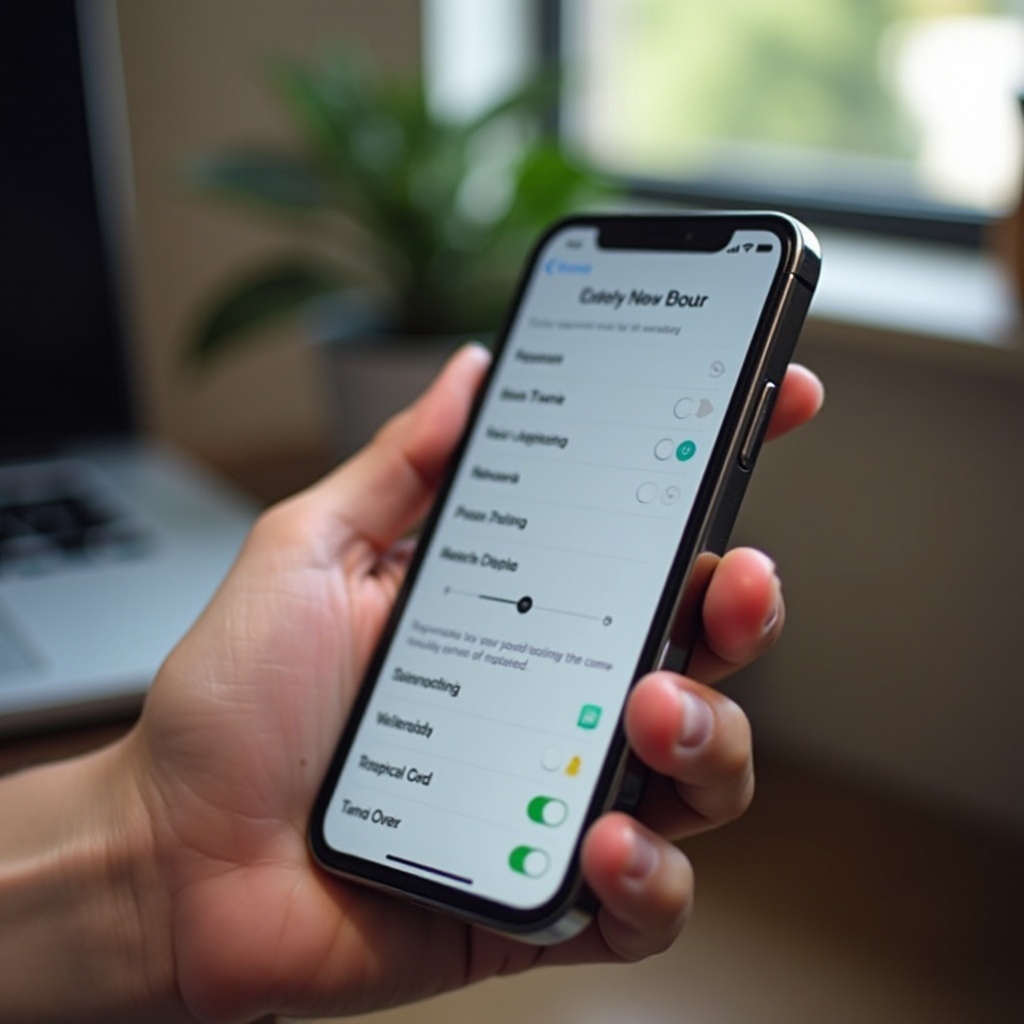
Alternative Methods to Silence Screenshot Sound
For those seeking complete sound silence, additional strategies beyond standard settings provide control, often without system menu navigation.
Using Silent Mode Switch
- Activate Silent Mode: Located on the device’s left side, switch it to silent mode to eliminate notification sounds, including screenshot clicks.
Leveraging AssistiveTouch
- Enable AssistiveTouch: Navigate to Settings > Accessibility > Touch > AssistiveTouch. This provides another way to manage sound settings.
Exploring Third-party Apps
- Install Silent Screenshot Apps: Various apps can take silent screenshots. Always verify privacy guidelines before using third-party apps.
Such methods offer flexibility in handling your iPhone, seamlessly adapting to your day-to-day functionalities.
Dealing with iOS Updates and Sound Settings
iOS updates can affect sound settings. Being updated with these changes is key to an uninterrupted experience.
-
Keep Your iOS Updated: Regularly search for updates to access new features and improvements.
-
Re-check Settings After Updates: Confirm that your sound settings remain as per your preference post any updates.
Remaining vigilant about updates maintains your iPhone’s efficiency and sound customization.

Troubleshooting Persistent Sound Issues
If disturbances persist despite attempts to mute sound, consider further troubleshooting steps for effective solutions.
-
Restart Your Device: A simple restart can often rectify sound issues.
-
Reset All Settings: If necessary, reset your phone settings by going to Settings > General > Reset > Reset All Settings, but remember this will erase all custom settings.
Should issues continue, contacting Apple Support for professional assistance might be necessary.
Tips for Maintaining Privacy with iPhone Sound Settings
Beyond silencing screenshot sounds, there are other ways to enhance your iPhone’s privacy.
- Configure Notification Settings: Adjust or silence notifications for specific applications.
- Utilize Do Not Disturb: Plan quiet periods to reduce distractions from your phone.
Such precautions can significantly enhance privacy and overall user satisfaction.
Conclusion
Turning off the screenshot sound on your iPhone isn’t just about convenience—it’s essential for privacy and discreetness. Whether using in-built settings, third-party applications, or assistive features, you’ll find the method that suits your needs. Staying informed about updates and troubleshooting when necessary is crucial for ongoing satisfaction.
Frequently Asked Questions
How do I mute screenshots on all iPhone models?
Using the Silent Mode switch will mute screenshot sounds across all iPhone models.
Will turning off the screenshot sound affect other sounds?
Activating Silent Mode or lowering system volume affects most or all system sounds, not just screenshots.
Can I use a shortcut to quickly mute screenshot sound?
Currently, no direct shortcuts exist, but Silent Mode and AssistiveTouch offer quick solutions.
