Sending Audio Messages on iPhone: A Complete Guide
Introduction
Sending audio messages on your iPhone is a seamless and expressive way to communicate. While text messages rely purely on words, voice messages deliver a spectrum of emotions and tone, providing context that written words can’t always capture. This feature is advantageous when you are multitasking, on the move, or seeking a more personal feel in your messages. This guide is designed to equip you with the knowledge to send, customize, and troubleshoot audio messages via your iPhone, ensuring you maximize its potential. Let’s explore how these capabilities can redefine your digital dialogues.
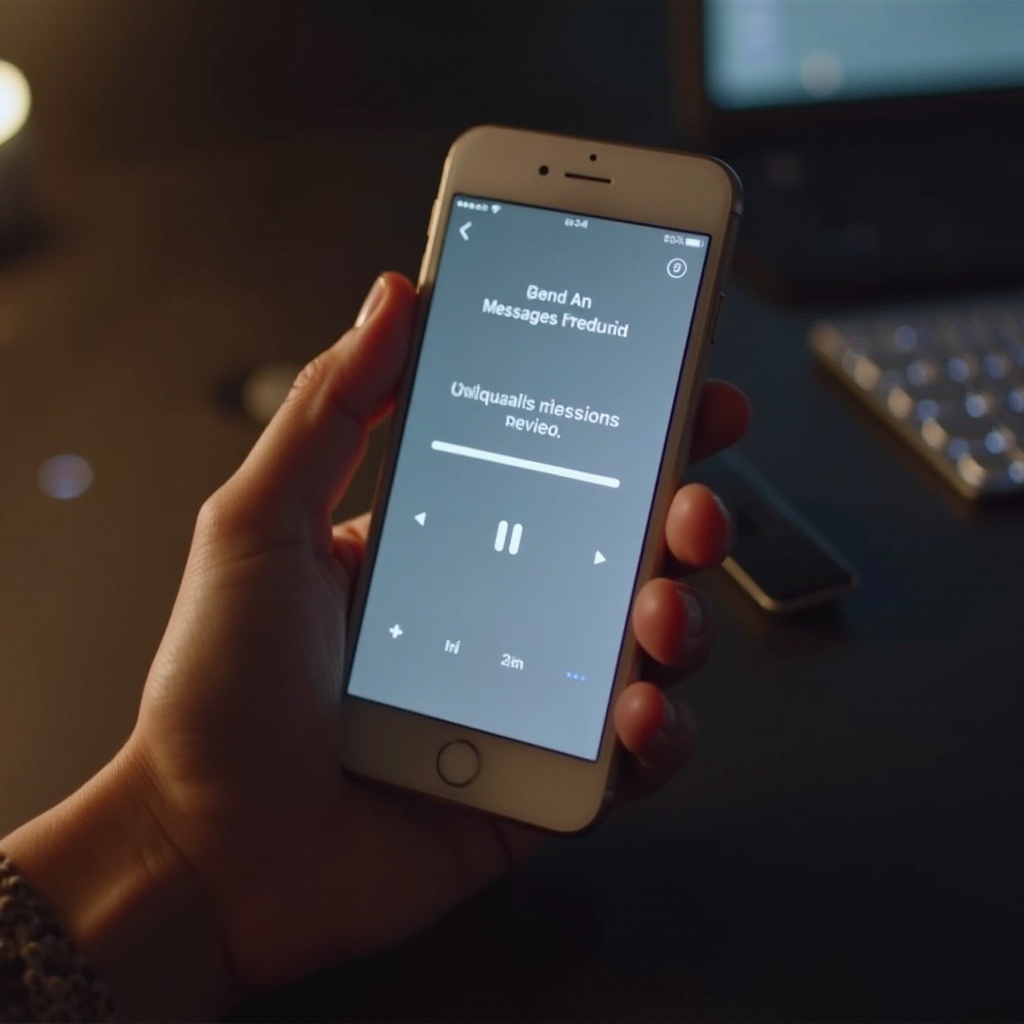
Understanding Audio Messaging on iPhone
Audio messaging on the iPhone offers users an intuitive option to convey thoughts and emotions through voice. This tool is nestled within the native Messages app, allowing effortless recording and sending of voice clips to other iPhone users. Such messages breathe life into conversations, letting users express detailed instructions or heartfelt moments with ease. Apple ensures these audio exchanges are robustly secure with end-to-end encryption, safeguarding your dialogues. With this foundational knowledge, you’re ready to engage with the step-by-step instructions to master audio messaging on your iPhone.
Step-by-Step Guide to Sending an Audio Message
Accessing the Messages App
- Unlock your iPhone and locate the Messages app featuring a green icon with a white speech bubble.
- Open the app to enter your desired conversation or start a new one by tapping the new message icon (+) located in the top-right corner.
Recording and Sending an Audio Message
- Within the message thread, find the microphone icon adjacent to the text input field.
- Hold down the microphone icon to initiate recording. Speak clearly, and release once you have finished.
- To review the recording, press the play button. Send your clip by tapping the arrow pointing upwards or cancel by selecting the ‘x’ icon.
Editing and Managing Messages
- Post-sending, text accompaniments can still be edited, or the audio message can be deleted. To delete, press and hold on the message, select ‘More,’ and tap the trash bin.
- Manage your conversation threads by tapping ‘Edit,’ allowing you to streamline your message archive.
By following these steps, you have mastered the art of sending audio messages, enriching your communication with clarity and emotion.
Customizing Your Audio Messages
Using Emojis and Text with Audio
Integrate emojis or additional text to embellish your voice message, either before or after recording. This mix of mediums adds layers of expression to your communication.
Adjusting Message Expiration Settings
- Navigate to Settings > Messages.
- Under the Audio Messages section, find the ‘Expire’ option.
- Decide on ‘After 2 Minutes’ or ‘Never’ for how long your message stays post-listening.
Integrating with Other Apps
You can pair audio messages with other apps, such as Notes for archiving or third-party platforms supporting voice clips. Use the share sheet function to distribute your recordings across apps.
Customizing your messages personalizes the recipient’s experience, elevating your communication to match the demands of today’s digital pace.
Troubleshooting Common Audio Messaging Issues
Resolving Sending Failures
- Verify that your internet connection is stable; test by toggling between Wi-Fi and cellular data.
- If issues persist, restart the Messages app or reboot your iPhone.
Addressing Quality and Playback Problems
- Ensure the clarity of your messages by cleaning the microphone and speakers, removing any dirt or blockage.
- If playback lacks quality, increase volume or re-record in a quieter setting.
Managing Storage for Audio Messages
- Regularly check your Messages app to remove unnecessary audio messages.
- Use ‘Optimize Storage’ under Settings > General > iPhone Storage to naturally manage audio file space.
These troubleshooting steps will smoothly resolve technical glitches, ensuring that your use of audio messaging remains uninterrupted and effective.

Advanced Audio Messaging Tips
Using Siri for Hands-Free Messaging
- Engage Siri by saying ‘Hey Siri’ or by pressing the side button.
- Direct Siri with, ‘Send audio message to [contact name],’ and follow prompts to send messages without touching your device.
Sharing Messages with Non-Apple Devices
- Record your audio within iMessage.
- Utilize email or compatible third-party apps to share, ensuring cross-platform availability.
Incorporating these advanced techniques will enhance your familiarity and utility, letting you capitalize fully on audio messaging features.

Conclusion
Leveraging audio messaging capabilities enhances communication beyond the traditional texting realm, adding depth and emotion to dialogue. Follow the structured instructions above to proficiently send and tweak audio messages on your iPhone, effectively merging professionalism with personal touch. Whether you’re staying in touch with family or navigating work demands, audio messages offer interpersonal connectivity that transcends mere words.
Frequently Asked Questions
How do I save an audio message on my iPhone?
To save an audio message, press and hold the message bubble, then select ‘Save.’ The message will be stored in your Voice Memos app or within your Messages app until manually deleted.
Can I send audio messages to Android phones?
Yes, you can send audio messages to Android phones using MMS or third-party apps that support voice recording and cross-platform messaging.
Do audio messages count as data or SMS?
Audio messages typically use data when sent over iMessage or other data-centric platforms. If sent as MMS, they may incur SMS/MMS charges depending on your carrier plan.
