How to Pair Phone to Smart Watch
Introduction
Pairing your phone with a smartwatch opens up a new realm of convenience. It allows you to receive notifications, monitor your fitness, and even make calls right from your wrist. Whether you’re new to the world of smartwatches or upgrading to a new device, this guide will walk you through the pairing process in a clear and straightforward manner.
Pairing devices may seem like a daunting task, especially with the vast selection of smartwatches available today, including options from Apple, Samsung, and numerous Android-compatible brands. However, with the right steps, you’ll find that connecting your phone to your new smartwatch can be simple and quick. Let’s dive in and get your devices synced up!

Preparing Your Devices
Before pairing your phone to your smartwatch, ensure that both devices are ready and compatible. Here are the steps to get you started:
Check Compatibility
- Verify that your smartwatch is compatible with your smartphone. Most smartwatches work with both iOS and Android, but some are exclusive to one platform.
- Visit the manufacturer’s website for specific compatibility information or consult the user manual.
Charge and Power On
- Charge both your smartphone and smartwatch fully. This ensures that the pairing process won’t be interrupted by a dead battery.
- Turn on both devices. Ensure your phone has Bluetooth enabled. You’ll typically find this in the phone’s settings under ‘Bluetooth.’
Install Necessary Apps
- Depending on the brand and type of your smartwatch, download the associated app from the App Store or Google Play Store.
- Common apps include ‘Wear OS by Google,’ ‘Galaxy Wearable,’ and ‘Apple Watch’ app.
- Open the downloaded app and follow any preliminary setup instructions.

Step-by-Step Pairing Process
Now that your devices are prepped, you can proceed with the pairing process. The steps vary slightly depending on whether you’re pairing with an iPhone, an Android phone, or a Samsung Galaxy Watch.
Pairing with iPhone
- Open the ‘Apple Watch’ app on your iPhone.
- Tap ‘Start Pairing’ on both your watch and the app.
- Position your iPhone so that your Apple Watch is visible in the camera’s viewfinder. Your iPhone will automatically recognize and pair with your Apple Watch.
- Follow the prompts on your iPhone and Apple Watch to complete the setup.
Pairing with Android Phones
- Open the ‘Wear OS by Google’ app on your phone.
- Tap ‘Set it up’ on your smartwatch.
- On your phone, select the device you wish to pair from the list of nearby devices.
- Confirm the pairing code on both your smartwatch and phone to ensure they match.
- Follow the on-screen instructions to complete the remaining steps, such as granting permissions and setting up Google Assistant.
Pairing with Samsung Galaxy Watches
- Open the ‘Galaxy Wearable’ app on your phone.
- Tap ‘Start’ or ‘Add New Device.’
- Select your Samsung Galaxy Watch from the list of available devices.
- Confirm the passcode on both devices if prompted.
- Follow the on-screen instructions to finish the setup, including permissions and notifications settings.
Troubleshooting Common Issues
Sometimes, pairing doesn’t go as smoothly as planned. If you encounter issues, here are some common problems and solutions:
Connection Problems
- Ensure both devices are within Bluetooth range (typically around 30 feet).
- Restart both devices to refresh the connection attempt.
Pairing Errors
- Check that both devices are running the latest software updates.
- Reset the network settings on your smartphone, then retry pairing.
Bluetooth Issues
- Turn Bluetooth off and back on again on both devices.
- Remove old connections that may be interfering with the new pairing process.
Post-Pairing Tips and Customization
Once paired successfully, you can elevate your experience by customizing your smartwatch to suit your preferences.
Notification Management
- Manage which apps can send notifications by adjusting the settings in the companion app on your phone.
- Customize vibration patterns for different notifications if your watch supports it.
Installing and Syncing Apps
- Use the companion app to browse and install additional apps on your smartwatch.
- Sync data like calendars, contacts, and emails by enabling their respective options in the app settings.
Customizing Watch Faces
- Personalize your smartwatch’s appearance by selecting or downloading new watch faces.
- Many companion apps allow you to customize the information displayed on your watch face, such as steps, heart rate, or upcoming calendar events.
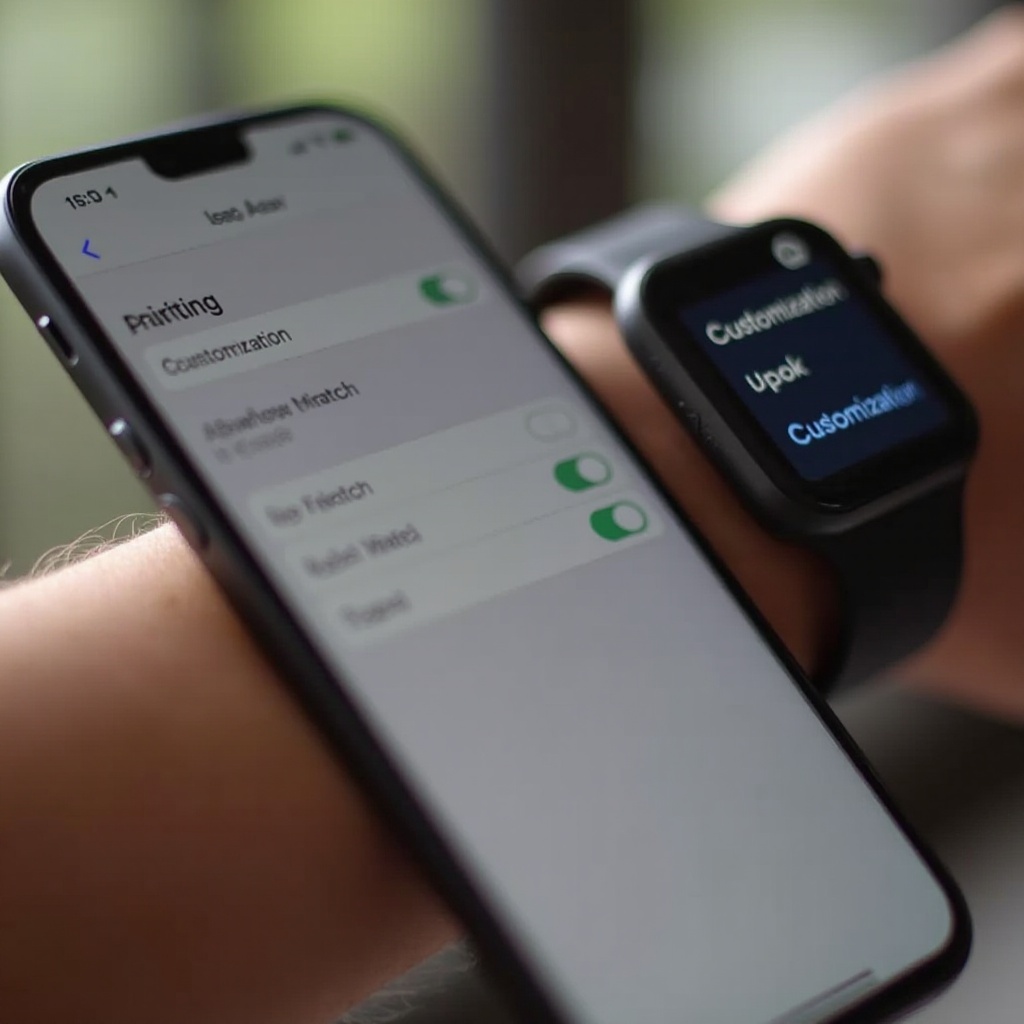
Conclusion
Pairing your phone with a smartwatch can significantly enhance your productivity and overall tech-savviness. By following the steps outlined above, you can ensure a smooth and efficient pairing process, enabling you to take full advantage of the smart features and functionalities at your disposal.
With both devices now connected, the world of convenience is at your wrist. Customize it to your heart’s content and explore the numerous possibilities it offers, from fitness tracking to managing notifications seamlessly.
Frequently Asked Questions
How long does the pairing process take?
The pairing process typically takes about 5 to 10 minutes, including initial setup and synchronization of apps and data.
Can one phone pair with multiple smartwatches?
Yes, most smartphones can pair with multiple smartwatches, but they can usually be actively connected to only one watch at a time.
What to do if my smartwatch keeps disconnecting?
Ensure both devices have sufficient battery, are updated with the latest software, and remain within Bluetooth range. Resetting the Bluetooth connections or restarting the devices can also help stabilize the connection.
