How to Lock Touch Screen Android: A Complete Guide
Introduction
Locking the touch screen on an Android device is essential for safeguarding against accidental interactions and ensuring privacy. Whether it’s during a call or while letting a child use your phone, knowing how to properly lock your screen can make a significant difference. This guide will cover various methods to secure your Android’s touch screen, utilizing both built-in features and third-party apps. Additionally, we’ll explore childproofing techniques and solutions tailored to different Android models. Our goal is to enhance your screen-locking experience, ensuring your device remains secure and your peace of mind intact.
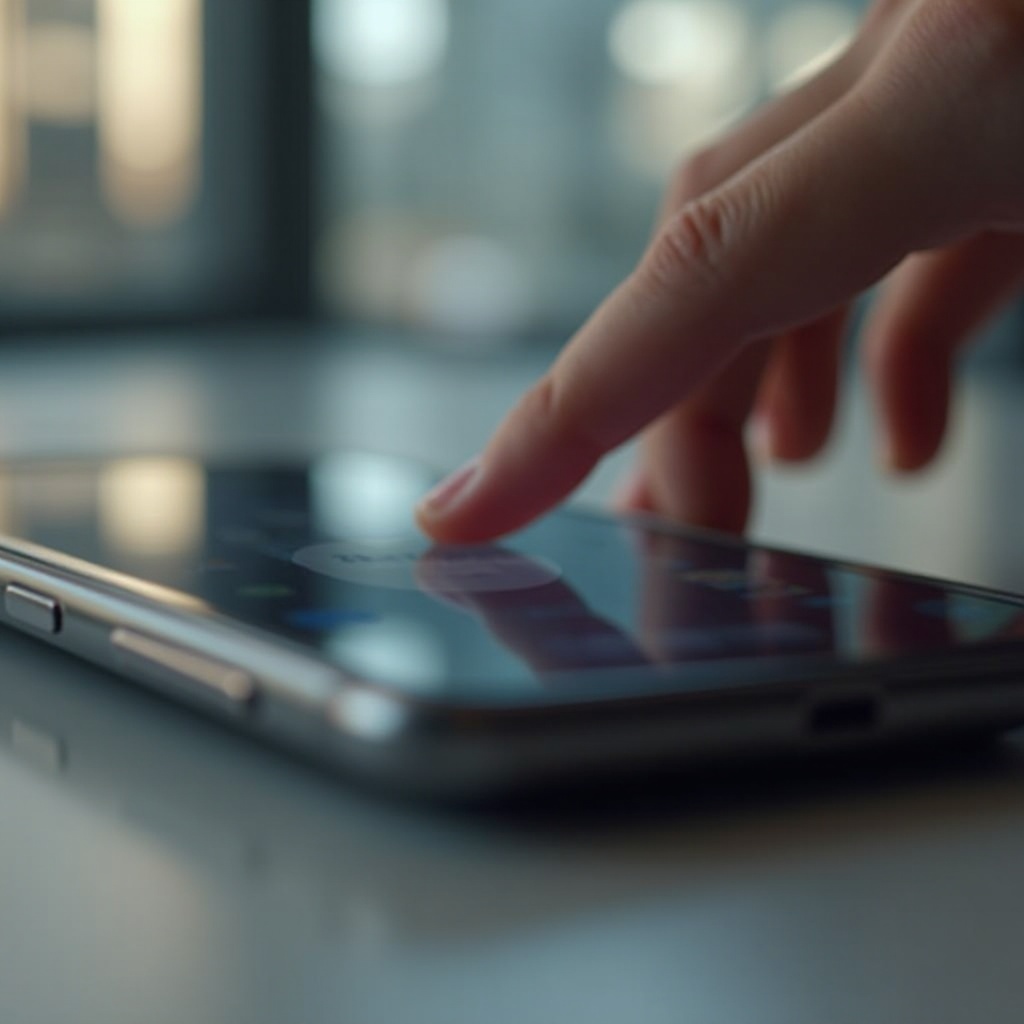
The Importance of Locking Your Android Touch Screen
Securing your Android’s touch screen offers a vital layer of protection against unintended taps and unauthorized access, crucial for safeguarding personal data and maintaining privacy, particularly in public spaces. This becomes even more important when children have access to your device, preventing them from accessing inappropriate content or making accidental changes. With the rise in privacy concerns, mastering screen-locking is a necessary skill for device owners. Whether keeping your device secure during important phone calls or avoiding unintentional app interactions while watching videos, the capability to lock your screen is indispensable.
As we proceed, we will delve into Android’s built-in features that facilitate efficient screen locking, enhancing the overall security of your device.
Built-in Android Features for Locking the Screen
Android provides several native features to help effectively lock your touch screen. Familiarizing yourself with these settings can improve your device’s functionality:
-
Screen Pinning: Lock your device to a single app using Screen Pinning. Navigate to Settings > Security > Screen Pinning to enable it. Open your desired app, enter Overview, and tap the pin icon to lock the screen on that app.
-
Lock Screen Settings: Configure passwords, patterns, or PINs for when your device wakes. Go to Settings > Security > Screen Lock and select your preferred option, following instructions to set it up.
-
Smart Lock: Use Smart Lock for easier access while keeping security intact. It enables trusted locations or devices to automatically keep your phone unlocked.
These built-in features establish a strong foundation for securing your device. Next, we will discuss third-party apps that offer further flexibility and functionality for screen locking.
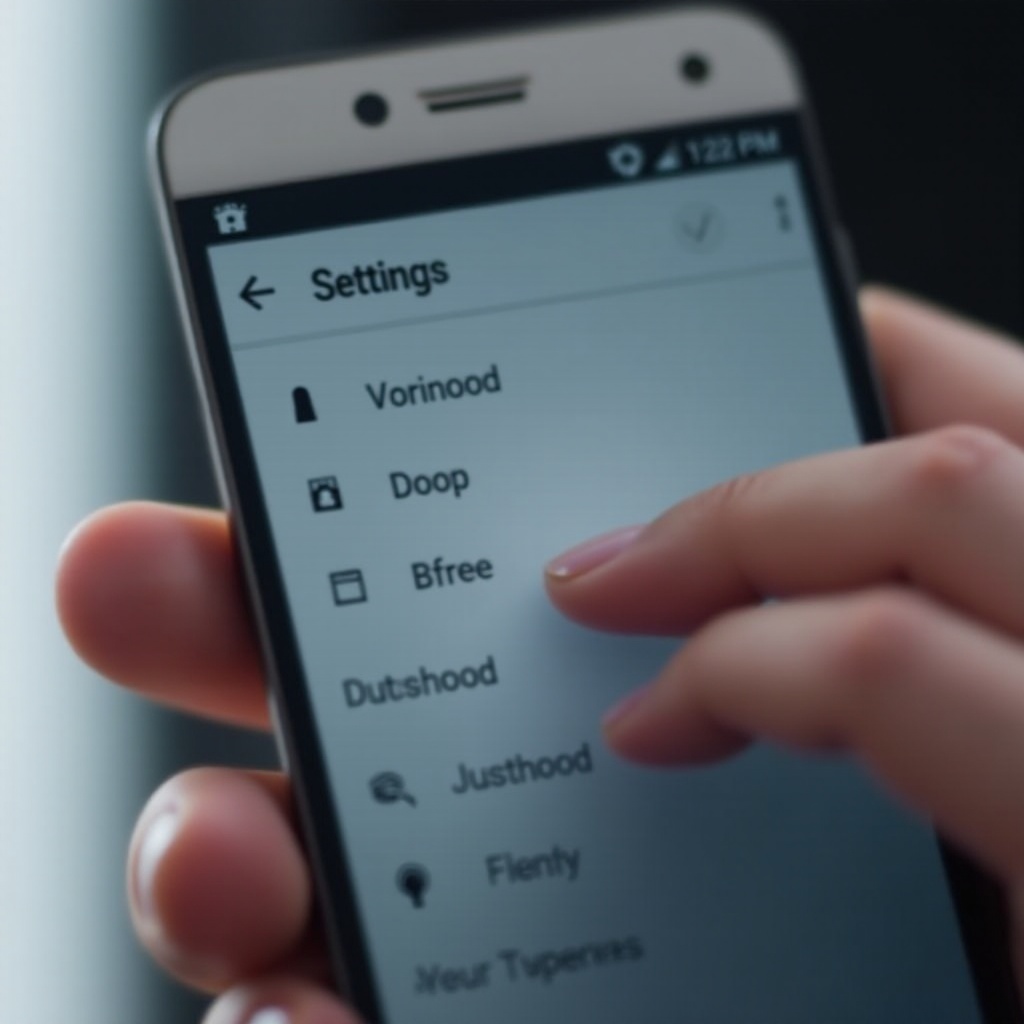
Using Third-party Apps for Enhanced Screen Locking
If you seek advanced features beyond Android’s native capabilities, third-party apps offer comprehensive alternatives:
-
Touch Lock: This app is ideal for locking the screen when watching videos or allowing kids to play. Its simple interface lets you lock the screen with a single tap.
-
Kiddie Lock: Designed for child-proofing, this app locks both keys and the screen, preventing accidental inputs while children use your device.
-
AppLock: In addition to locking the touch screen, AppLock secures apps against unauthorized access through fingerprint, pattern, or password verification.
These apps extend Android’s functionality and offer a seamless user experience, especially when built-in solutions fall short. Continuing on, let’s look into childproofing methods to enhance device safety for young users.
Childproofing Your Android Device
Creating a child-friendly Android environment involves more than just locking the screen. It’s about crafting a secure interaction space:
-
Restricted User Profiles: On some devices, this feature lets you limit children’s access. Head to Settings > Users & Accounts > Add user or profile > Restricted profile to customize app access.
-
Parental Control Apps: Apps like Google Family Link help monitor and set boundaries for children using the device.
-
Lock Settings Adjustments: Ensure that purchases or sensitive changes require a password or PIN, curbing unintended access.
Childproofing ensures a safe interaction experience for your child. Next, we will explore specific lock screen techniques available across different Android models.
Locking Screen Techniques for Different Android Models
Different Android manufacturers offer distinct features for configuring screen locks, which affect user experience:
-
Samsung: Utilize Secure Folder for additional security offered via Samsung Knox, preserving data in a separate secure environment.
-
Google Pixel: Offers fast access with trusted face or fingerprint options, manageable through Settings > Security.
-
OnePlus: Gesture controls to activate lock mode without touch are found under Settings > Buttons & Gestures.
Each brand and model presents unique capabilities, providing tailored security experiences. As helpful as these features are, users may face challenges. Let us now address solutions for common troubleshooting issues.

Troubleshooting Common Issues with Screen Lock
Experiencing troubles with screen lock functionality can be frustrating. Here are some common issues and potential solutions:
-
Screen Doesn’t Lock: If your screen doesn’t lock, check settings in Security > Screen Lock to confirm correct configuration and ensure specific apps aren’t modifying lock behavior.
-
Forgetting Screen Lock Code: Utilize Android Device Manager to remotely reset your screen lock by logging into your Google account and selecting “Lock.”
-
App Conflicts: Third-party apps may conflict with screen lock functions. Temporarily disabling them might resolve the issue.
Keeping these solutions handy ensures a smooth locking experience. Finally, let’s conclude our findings.
Conclusion
Locking your Android touch screen is vital for privacy, data protection, and managing device use. By using built-in features, third-party apps, and specific methods for different models, robust security can be achieved. Additionally, childproofing adds another safety layer, transforming your device into a safe, versatile space for all users. Embracing these insights provides peace of mind and improves your overall Android experience.
Frequently Asked Questions
How can I lock the touch screen during calls on Android?
Use the ‘Screen Lock’ during calls feature in many phones’ accessibility settings or install apps like Touch Lock to freeze the touch screen without interrupting the call.
What should I do if my touch screen lock isn’t working?
First, check your settings and ensure that your screen lock feature is enabled. If problems persist, restart your device or update your system software for any bug fixes.
Are there specific apps recommended for locking touch screens on Android?
Yes, apps like Touch Lock, AppLock, and Kiddie Lock are recommended for additional touch screen locking options and enhanced security capabilities.
