How to Fix Heyday Bluetooth Earbuds Not Connecting Together
Introduction
Heyday Bluetooth earbuds offer great sound quality and portability, making them a popular choice for on-the-go listening. However, like any electronic device, users might encounter connectivity issues. When your Heyday earbuds refuse to connect together, it can be frustrating and inconvenient. Understanding the root causes and knowing how to fix them is essential in restoring your music experience.
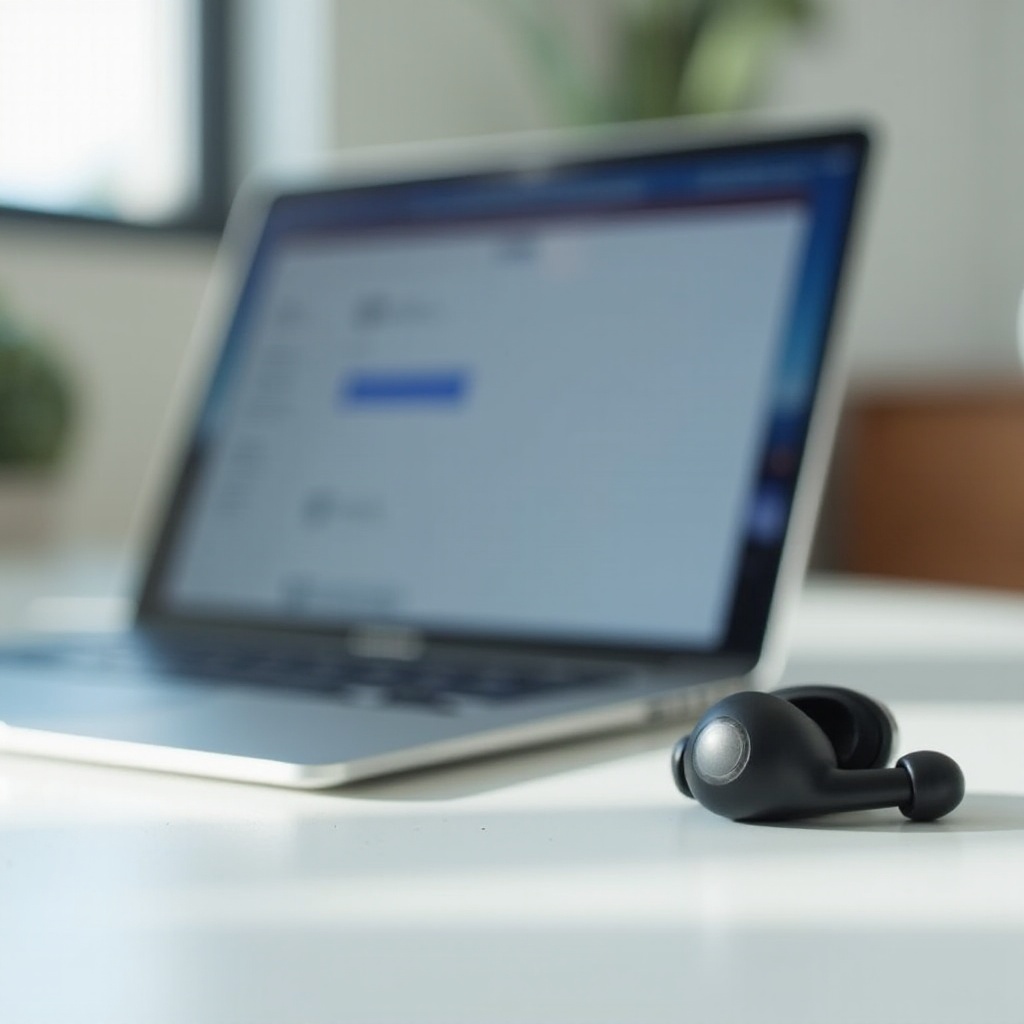
Understanding Heyday Bluetooth Earbuds
Heyday Bluetooth earbuds are designed for easy wireless connectivity with your devices. They use Bluetooth technology, which allows them to connect without the need for cables. The earbuds are equipped with features that enhance listening, such as noise-cancellation and long battery life. However, these devices rely heavily on stable connections to function effectively.
Issues in connectivity can occur due to disruptions in the Bluetooth signal or mishandling during the connection process. Understanding the typical operation of Heyday Bluetooth earbuds helps in identifying ways to resolve connectivity issues. From ensuring that the earbuds are properly charged to making sure your devices are compatible and updated, each step is crucial.
Common Connectivity Issues and Their Causes
Several reasons can lead to your Heyday Bluetooth earbuds not connecting together. These common connectivity issues include:
- Interference: Bluetooth signals can be disrupted by physical barriers or other electronic devices emitting radio frequencies. Being aware of your environment can help in mitigating these interruptions.
- Low Battery: Both earbuds and the connecting device need sufficient battery levels. Inadequate power can disrupt the pairing process.
- Device Compatibility: Some devices may not be fully compatible with Heyday Bluetooth earbuds. Ensuring your devices operate on compatible software and hardware can prevent connectivity issues.
- Software Glitches: Minor software bugs in the earbuds or the connecting device could hamper the connection. Regular updates are necessary to keep these glitches at bay.

Step-by-Step Troubleshooting Guide
To get your Heyday Bluetooth earbuds working together again, follow this troubleshooting guide:
Restart and Reset Your Earbuds
- Restart both earbuds: Turn them off and then back on. Simple restarts can often resolve temporary glitches.
- Reset your earbuds: Press and hold the power button for about 10 seconds until the LED light flashes. Refer to the user manual for specific reset instructions.
Forget and Re-pair Your Device
- Forget the earbuds on your device’s Bluetooth settings: Go to the device’s Bluetooth settings and select your Heyday earbuds. Tap ‘Forget’ or ‘Unpair.
- Re-pair the earbuds: Turn on the pairing mode on the earbuds and make your device search for them again.
Charging and Battery Check
- Charge both earbuds and your device: Make sure they have sufficient battery life to support a stable connection.
- Check the charging port: Ensure there is no debris blocking the connection and that the port is in good condition.
Understanding and performing these steps might resolve most connectivity issues, but there are instances where advanced troubleshooting might be necessary.
Advanced Troubleshooting Tips
In cases where basic troubleshooting does not resolve the issue, these advanced tips might help:
Interference and Environmental Factors
- Reduce interference: Keep the earbuds and your device away from other electronic devices and physical obstacles that can disrupt the signal.
- Change locations: Move to a different environment like another room or an open space to see if connectivity improves.
Device Compatibility
- Verify compatibility: Ensure your device’s operating system is compatible with the Heyday earbuds. Check the documentation for recommendations and specification compatibility.
- Try another device: If possible, try pairing the earbuds with another device to confirm if the issue lies with the original connection.
Contacting Support
- Reach out to customer support: If all else fails, contact Heyday’s support service for further assistance. They can provide specific solutions tailored to your problem.

Long-term Solutions and Best Practices
Implement long-term practices to prevent connectivity issues in the future:
Regular Maintenance and Care
- Clean the earbuds regularly: Use a soft, dry cloth to clean the earbuds and charging case. Make sure the charging contacts are free of dust and debris.
Optimal Charging Practices
- Avoid extreme temperatures: Charge your earbuds in a well-ventilated and temp-regulated environment to prevent battery drainage and damage.
Storing Your Earbuds Properly
- Proper storage: Store the earbuds in their case when not in use. It not only protects them from damage but also prevents dust buildup.
Conclusion
Fixing Heyday Bluetooth earbuds when they don’t connect together requires a systematic approach. By understanding the device, addressing common connectivity issues, and following troubleshooting steps, you can resolve the problem. Employing long-term maintenance strategies ensures your earbuds deliver consistent performance over time. When in doubt, don’t hesitate to seek assistance from Heyday’s customer support for specialized help.
Frequently Asked Questions
How do I reset my Heyday Bluetooth earbuds?
To reset your Heyday Bluetooth earbuds, hold down the power button for about 10 seconds until the LED light flashes. Refer to the user manual for specific instructions.
What should I do if one earbud is not working?
If one earbud is not working, ensure it is charged and not obstructed. Try resetting and re-pairing both earbuds. If the issue persists, consult the warranty or reach out to Heyday support.
How can I update the firmware on my Heyday earbuds?
To update firmware, check Heyday’s official website or user manual for instructions specific to your earbud model. Usually, firmware updates are done via the companion app if available.
