How to Clear Outlook Cache on iPhone
Introduction
Keeping your iPhone running smoothly involves regular maintenance, including managing app caches. Outlook, a prominent email application, can sometimes build up a cache that might affect its functionality. If your Outlook app is facing issues like slow performance or unexpected errors, clearing its cache can often resolve these problems.
Understanding what cache is and how it impacts your iPhone is essential. This guide will teach you how to clear the Outlook cache on your iPhone, ensuring your email app operates efficiently. Let’s dive into the process, look at alternative methods, and even explore third-party apps that can help.
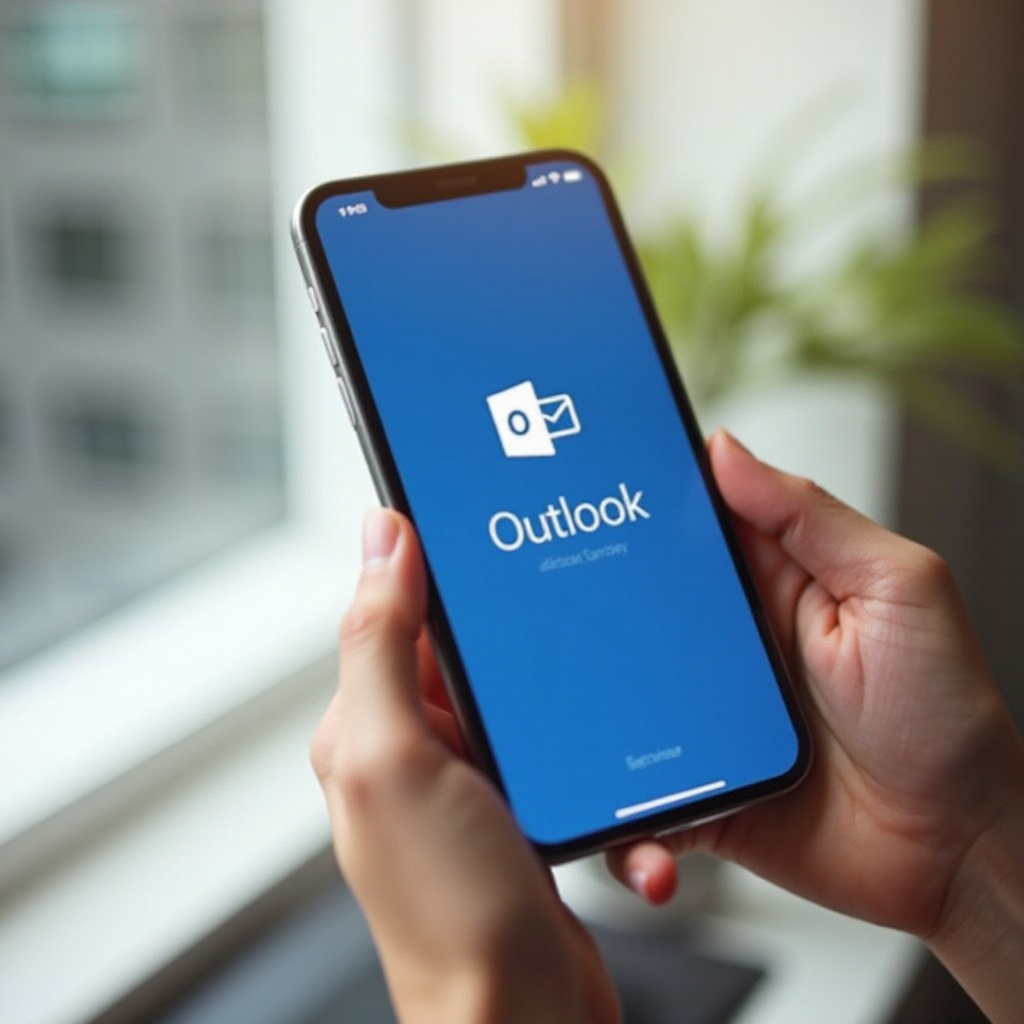
Understanding What Cache is
Cache refers to temporary files stored by applications on your device. These files are created to help speed up processes by storing data that can be quickly accessed later. While caches are designed to improve performance, over time, they can accumulate and cause issues.
In the case of Outlook on your iPhone, the cache may store temporary email data, including images and files. While this is intended to make the app faster, a large cache can slow it down or lead to errors. Knowing how to manage this data is crucial for maintaining your device’s performance and ensuring your Outlook app runs smoothly.
Why Clearing Outlook Cache on iPhone is Important
Clearing the Outlook cache can resolve several common issues. A bloated cache can cause the app to lag or behave unpredictably. Regular cache maintenance can free up space, potentially fixing glitches or bugs.
Moreover, if you notice that emails aren’t displaying correctly, or attachments won’t load, clearing the cache can often solve the problem. This not only improves the app’s performance but also ensures that you have a seamless experience managing your emails on your iPhone.
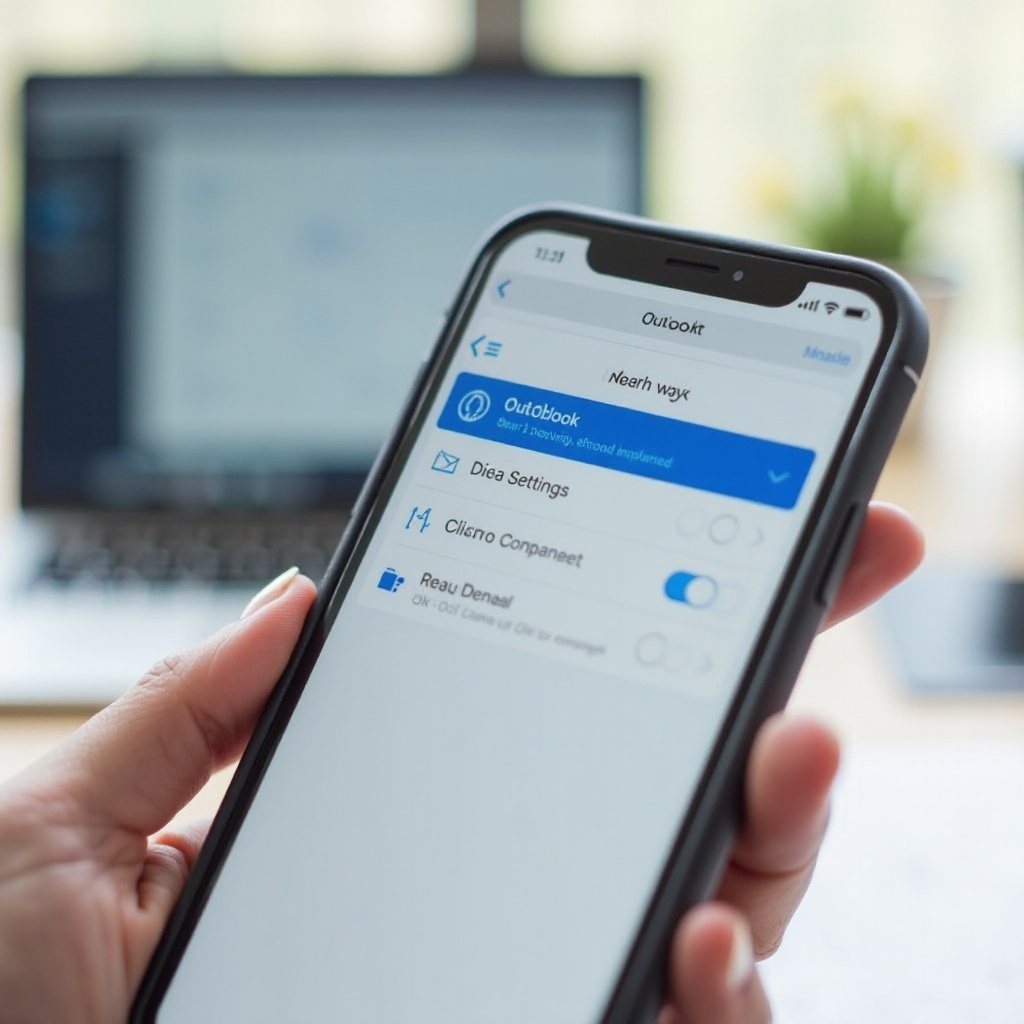
How to Clear Outlook Cache on iPhone
Step-by-Step Guide with Screenshots
- Open Settings:
-
Locate and open the ‘Settings’ app on your iPhone.
-
Go to Storage:
- Scroll down and tap on ‘General.
-
Select ‘iPhone Storage’ from the options.
-
Find Outlook:
- Scroll through the list of apps until you find ‘Outlook.
-
Tap on ‘Outlook.
-
Offload the App:
-
Tap on ‘Offload App’ and confirm.
-
Reinstall Outlook:
- After the app is offloaded, tap on ‘Reinstall App.
- Open Outlook to ensure everything is functioning correctly.
This method clears the cache without deleting your emails or account settings. It’s a straightforward process ensuring your Outlook app is refreshed.
Alternative Methods to Clear Cache
If offloading the app doesn’t resolve your issues, you might need alternative methods:
– Reinstall the App:
1. Delete the Outlook app by long-pressing its icon and selecting ‘Delete App.
2. Reinstall Outlook from the App Store.
This method will clear the cache but requires you to log in again.
- Clear Cache through App Settings:
Some apps offer a built-in cache clearing option: - Open Outlook, go to settings, and look for a cache clearing option.
- This feature is not always available but check the app’s settings thoroughly.
Using Third-Party Apps
Besides manual methods, third-party apps can help manage your iPhone’s storage effectively:
– CCleaner:
Download and use it to target specific caches.
– PhoneClean:
This app offers a comprehensive cleaning solution.
These tools can automate the process, making it easier to keep your iPhone running smoothly.
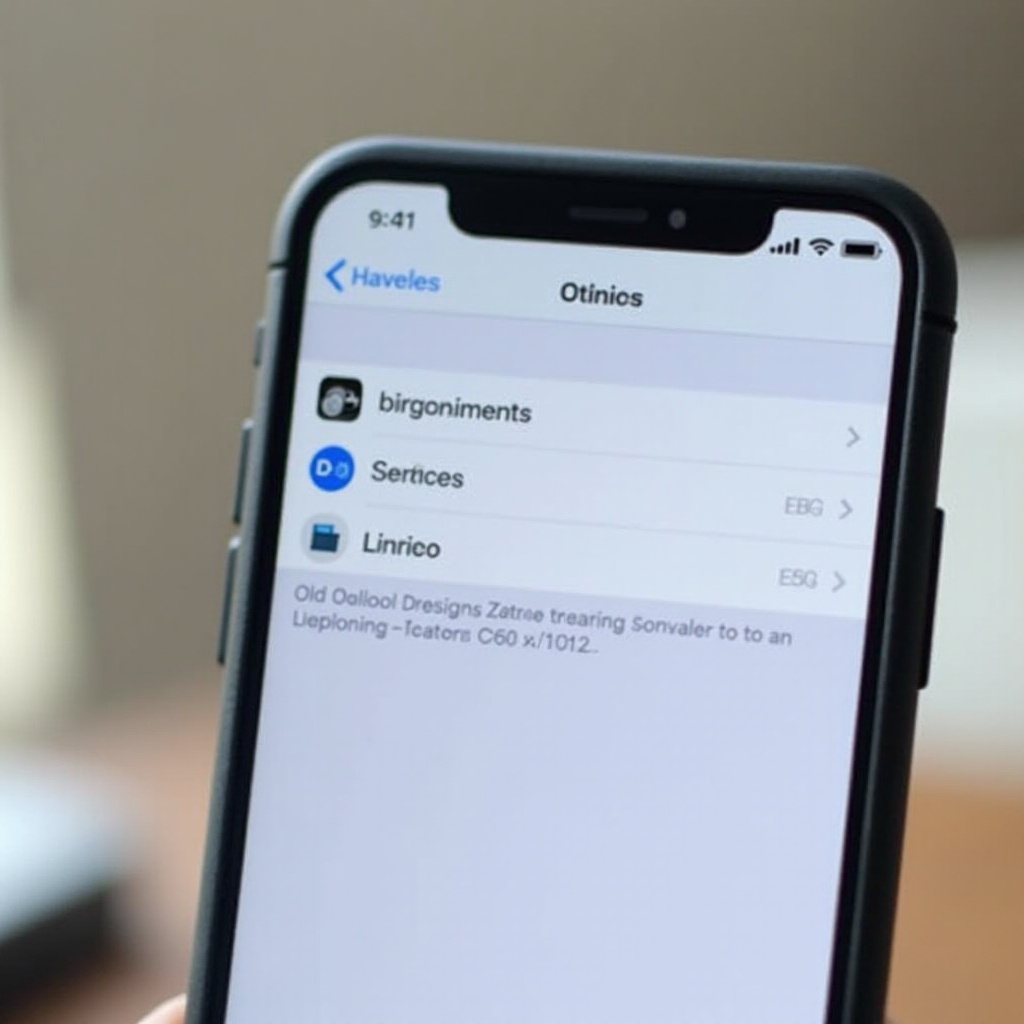
Troubleshooting Common Issues After Clearing Cache
After clearing your cache, you might experience minor issues like needing to re-enter email settings. If problems persist:
– Ensure your Outlook app is updated.
– Restart your iPhone.
– Contact Outlook support for persistent issues.
Maintaining the cache regularly not only prevents issues but also extends the app’s efficiency. Ensuring your Outlook app performs optimally will significantly contribute to a hassle-free email management experience.
Benefits of Regular Cache Maintenance
Engaging in regular cache maintenance has several benefits:
– Enhances app performance.
– Prevents storage-related issues.
– Ensures a smoother user experience.
Conclusion
Clearing the Outlook cache on your iPhone is a simple yet effective way to enhance app performance. Follow these steps regularly to maintain smooth email management and problem-free usage.
Frequently Asked Questions
How often should I clear the cache on my iPhone?
Clearing the cache once every few months is usually sufficient. However, if you experience slow performance, do it more often.
Will clearing the cache delete any of my emails?
No, clearing the cache will not delete your emails or account settings.
What should I do if clearing the cache doesn’t resolve the issue?
Try reinstalling the app, updating it to the latest version, or seeking support from Outlook’s customer service for persistent issues.
