How to Resolve ‘Cannot Open Group Policy Editor’ Issue in Windows 11
Introduction
The Group Policy Editor is a powerful tool for managing system settings on Windows systems. Despite its significance, some users face difficulties when trying to access it, particularly in Windows 11 Home edition. This guide delves into the reasons behind the ‘Cannot Open Group Policy Editor’ problem and offers detailed solutions for enabling and repairing this feature on Windows 11. We’ll examine system settings, repair methods, and alternatives to ensure uninterrupted access and control of your system configurations.
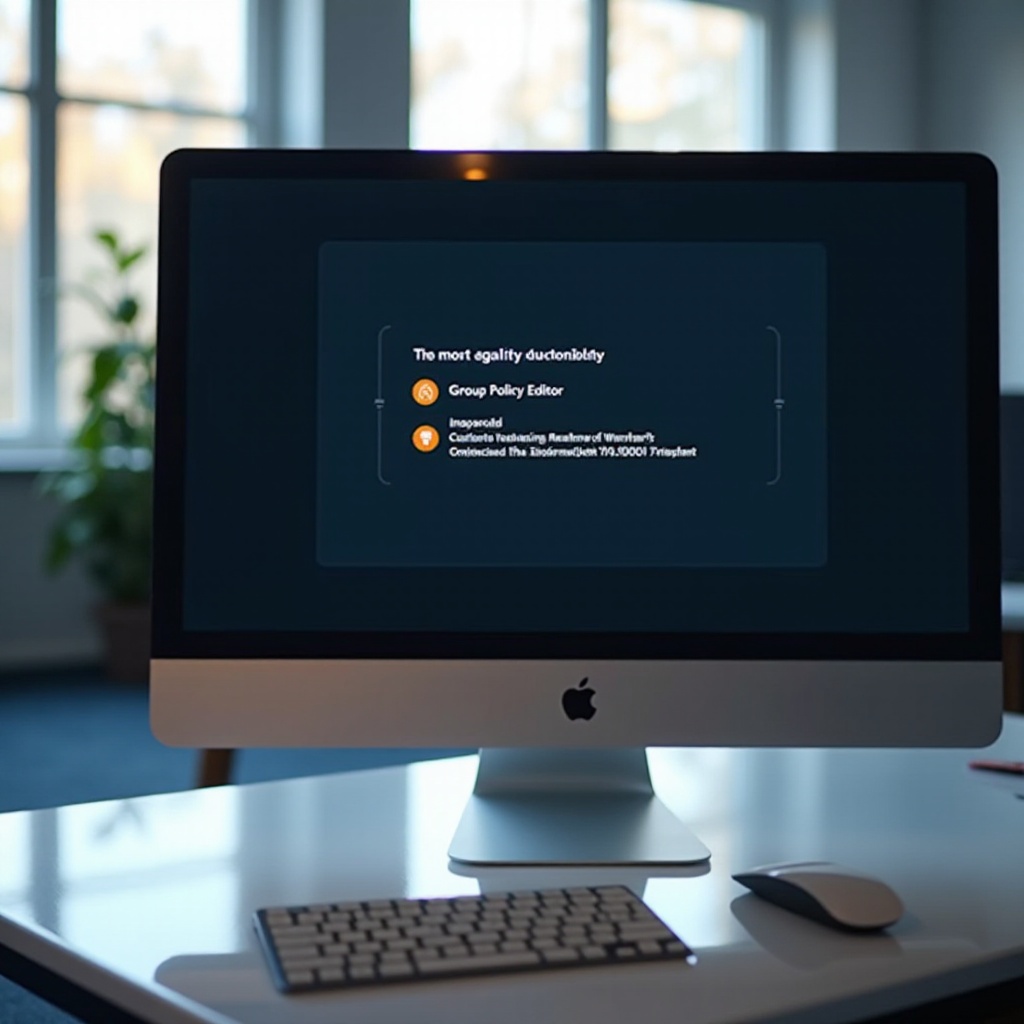
The Significance of Group Policy Editor
Understanding the utility of the Group Policy Editor (gpedit.msc) is essential for those looking to manage system configurations effectively. Designed primarily for Windows Pro, Enterprise, and Education editions, this Microsoft Management Console utility enables administrators to set system policies, control security settings, manage software installations, and more across networked systems. Recognizing its capabilities highlights why it’s invaluable for businesses and advanced users alike.
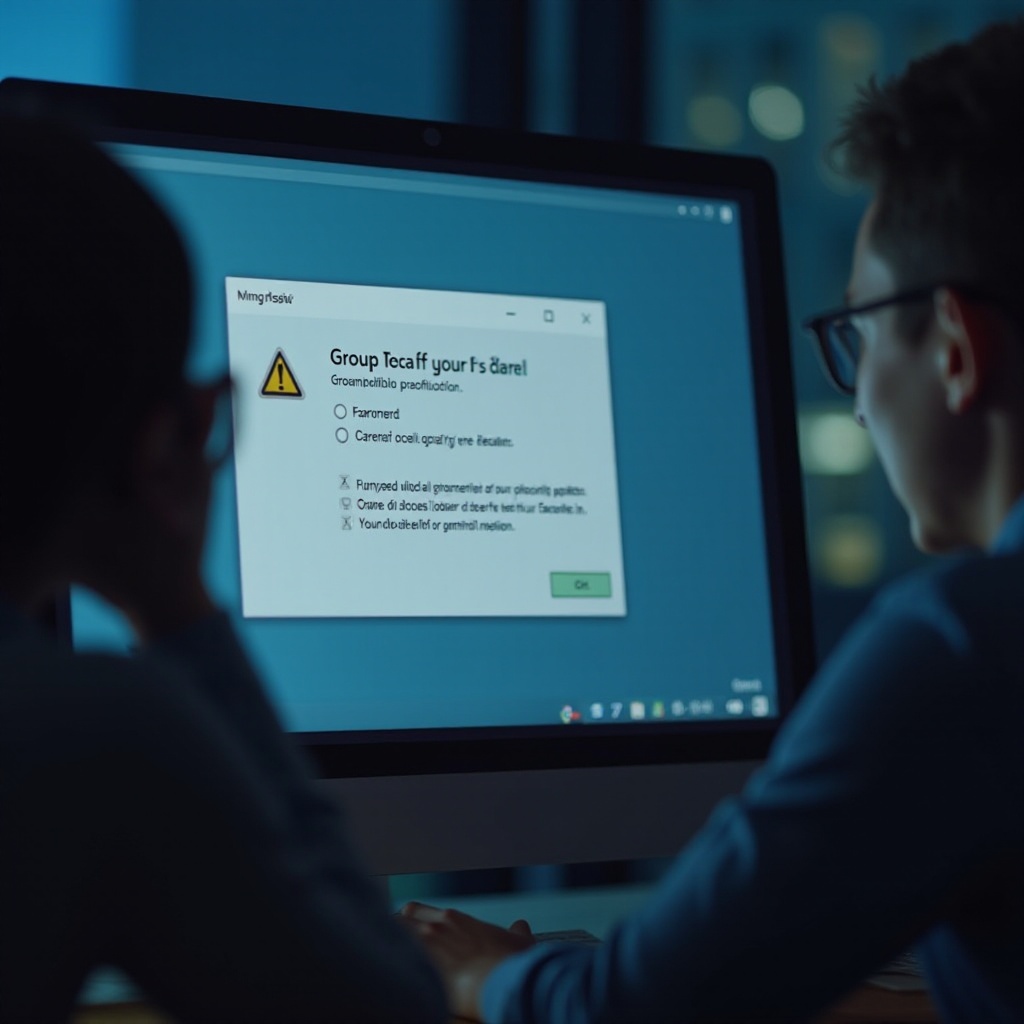
Why You Cannot Access Group Policy Editor on Windows 11
Several factors could impede access to the Group Policy Editor on Windows 11. The most common issue arises from using the Home edition of Windows, which doesn’t include this tool. It’s tailored for Pro and higher versions. Moreover, lacking administrative privileges can restrict access. Corrupted system files may also hinder access, reinforcing the need to identify these underlying issues before implementing fixes.
Confirming Windows 11 Edition and User Privileges
Determining your Windows edition and checking administrative permissions are crucial steps in troubleshooting Group Policy Editor access issues. Here’s the process:
Checking Your Windows Edition
- Click the Start menu and select Settings.
- Navigate to System, then click About.
- Under ‘Windows Specifications,’ verify your Windows edition.
Users with the Windows 11 Home edition may encounter accessibility issues, as the tool isn’t included in this version.
Checking Administrative Privileges
- Press Windows Key + R, type
cmd, and press Enter. - In Command Prompt, type
net user yourusername. - Check for ‘Administrator’ under your username to confirm rights.
Ensuring you have the correct permissions is critical for utilizing system utilities effectively, including the Group Policy Editor.
Enabling Group Policy Editor on Windows 11 Home
Discovering that your Windows 11 Home edition is the source of the problem requires activating Group Policy Editor through alternate routes. Consider these methods:
Enabling Through Command Prompt
- Open Notepad and enter the following script:
@echo off
pushd '%~dp0
dir /b %SystemRoot%\servicing\Packages\Microsoft-Windows-GroupPolicy-ClientTools-Package~3*.mum >file.txt
dir /b %SystemRoot%\servicing\Packages\Microsoft-Windows-GroupPolicy-ClientExtensions-Package~3*.mum >>file.txt
for /f %%i in ('findstr /i . file.txt 2^>nul') do dism /online /norestart /add-package:'%SystemRoot%\servicing\Packages\%%i
pause
- Save the file as
gpeditinstaller.cmd. - Right-click and run it as Administrator.
This script enables Group Policy Editor within the Home edition, providing access despite its absence in the default install.
Using Third-Party Applications
Several third-party applications, such as Policy Plus, can mimic the functionalities of the Group Policy Editor. It is vital to ensure you download these tools from reputable sources and back up system settings before making any changes with them.
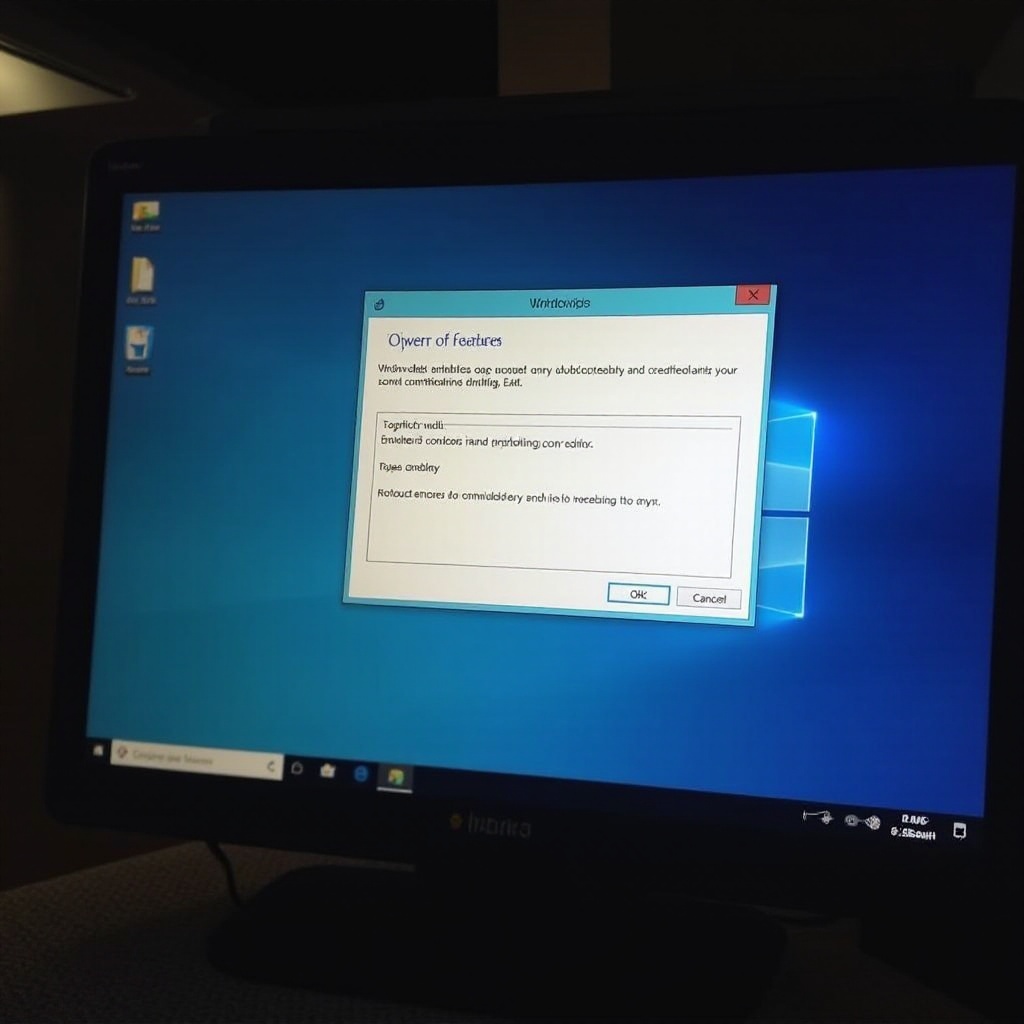
Repairing System Files to Regain Access
Corrupted system files can block access to essential tools. Repairing these files can sometimes restore access to the Group Policy Editor.
Using Windows Troubleshooter
- Navigate to Settings > Update & Security > Troubleshoot.
- Select and execute the relevant troubleshooter to address issues.
Utilizing DISM and SFC Tools
- Open the Command Prompt as an Administrator.
- Type
DISM /Online /Cleanup-Image /RestoreHealthand press Enter. - Follow this with
sfc /scannowand press Enter.
These commands check for and repair corruption in system files that could be blocking access to system tools.
Exploring Alternatives and Workarounds
If challenges persist in accessing the Group Policy Editor, explore alternative methods for managing system settings.
Accessing Local Security Policy
The Local Security Policy tool provides another layer of configurability for security settings within Windows 11. Although it may not offer full Group Policy capabilities, it allows enough control over user account policies and other key areas.
Considering Third-Party Software Options
Software like Policy Plus can serve as a viable alternative to Group Policy Editor functionalities found in higher editions of Windows. Nevertheless, always scrutinize the software source for safety and reliability before installation.
Conclusion
Access to the Group Policy Editor on Windows 11 doesn’t have to be elusive. By verifying your Windows edition and user privileges, enabling the Group Policy Editor via command-line scripts, or trusted third-party tools, and repairing system files, users can navigate these barriers effectively. Evaluate alternatives where necessary, ensuring comprehensive control over your system settings.
Frequently Asked Questions
What is the main reason Group Policy Editor is inaccessible in Windows 11?
The primary reason is that Windows 11 Home edition does not include the Group Policy Editor.
Can I add Group Policy Editor to Windows 11 Home without upgrading?
Yes, you can add similar functionalities using Command Prompt scripts or third-party applications.
What are the risks of using third-party applications to access Group Policy Editor?
The risks include potential malware. Always ensure you download from reliable sources and use trusted applications.
