How to Update Your Kindle Paperwhite Effectively
Introduction
The Kindle Paperwhite, a leader in digital reading technology, offers an immersive experience for book lovers. However, maintaining this experience requires regular software updates, which are essential for improved functionality and security. These updates introduce new features and resolve existing bugs, ensuring your reading device functions at its best. In this article, we will walk you through the process of updating your Kindle, troubleshooting potential issues, and optimizing its performance post-update. Let’s begin your journey towards a more efficient Kindle Paperwhite.

Why Updating Your Kindle Paperwhite is Crucial
Updating your Kindle Paperwhite goes beyond acquiring the latest features; it is fundamental for both performance enhancement and security. Updates often include patches that protect your device from vulnerabilities, safeguarding your personal data. The improved features from these updates also enhance your reading experience, making interactions with your Kindle more intuitive and engaging. Missing out on updates can lead to missed opportunities for performance improvement and new capabilities. Continuous updates ensure that your Kindle Paperwhite remains a reliable and secure partner in all your reading adventures.
Preparing Your Kindle for an Update
Preparation is key to ensuring a seamless update process. First, make sure your Kindle Paperwhite is fully charged to avoid interruptions during the update. Connect your device to a stable Wi-Fi network, as a strong connection is necessary for downloading updates. It’s prudent to back up any important data to avoid unexpected loss. For manual updates, keep a USB cable and computer handy. Once prepared, your Kindle is ready for the update process, which will be covered in the next section.
How to Update Kindle Paperwhite
Automatic Update Process
-
Connect to Wi-Fi: Ensure your Kindle is connected to a wireless network, as updates are only available via Wi-Fi.
-
Plug-In for Power: Maintain a continuous power source to prevent battery issues during the update.
-
Leave It On Standby: When connected to Wi-Fi, updates should automatically download and install during downtime.
Manual Update Instructions
-
Download the Update: Access the official Kindle update page on Amazon. Download the latest software update specific to your Kindle model.
-
Transfer the File: Use a USB cable to connect your Kindle to your computer. Move the update file to your Kindle’s root directory.
-
Disconnect Your Kindle: Safely eject your Kindle from the computer to ensure proper file transfer.
-
Initiate Update: Navigate to your Kindle’s settings, select ‘Update Your Kindle,’ and confirm. Your Kindle will restart and proceed with the installation.
By following these steps, you’ll keep your Kindle Paperwhite current with the latest software enhancements.
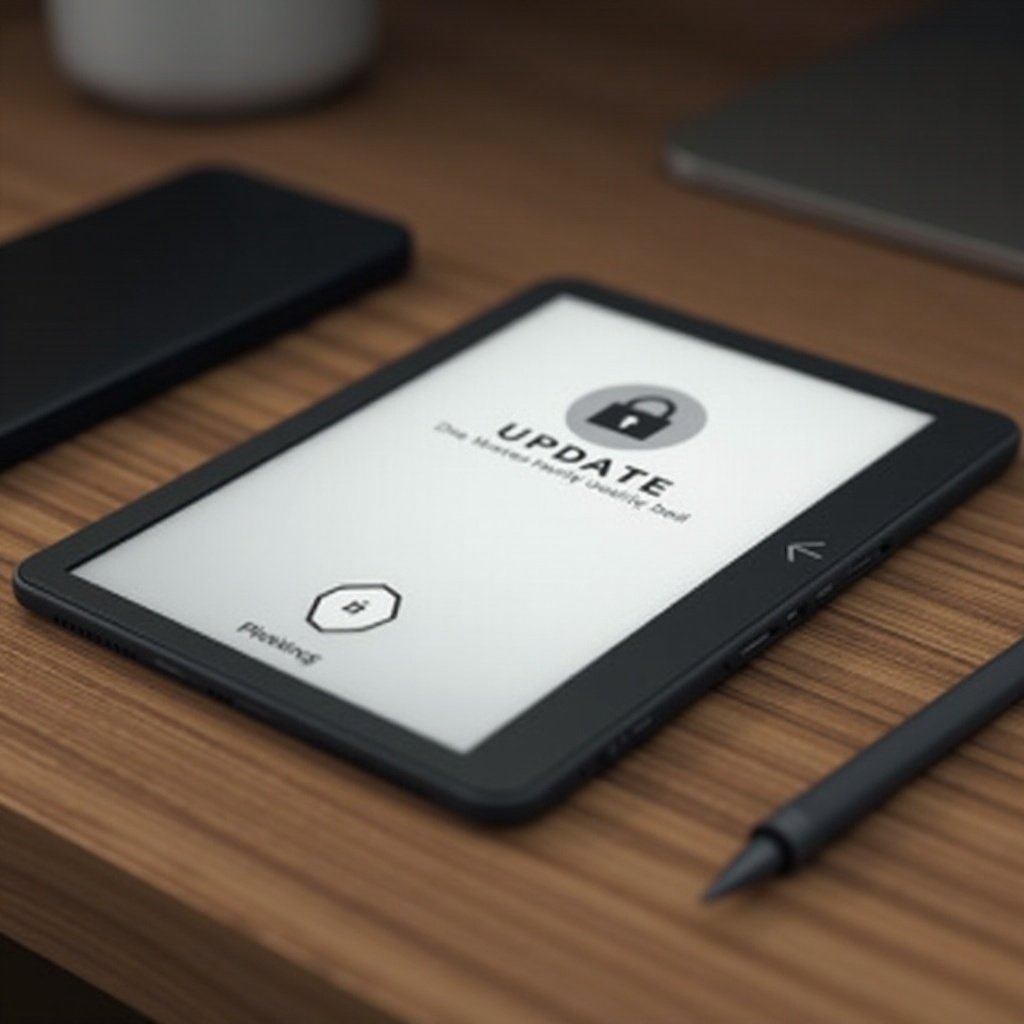
Common Issues and How to Troubleshoot Them
Despite thorough preparation, issues can arise during the update process. If an update fails, verify your Wi-Fi connection as connectivity issues are common. Ensure the file downloaded for manual updates corresponds with your Kindle model as mismatched files hinder the update. Should your Kindle freeze during the update, execute a soft reset by holding the power button for 20 seconds, and then release it to reboot. If updates don’t appear, manually initiate the download by checking the update option in your device settings. With careful troubleshooting, most update issues are resolved painlessly, allowing your Kindle to function optimally.

Tips for Optimizing Your Kindle’s Performance After Update
Once you’ve updated your Kindle, optimizing its performance can maximize your device experience. Explore any new functions added during the update, as familiarizing yourself with these features can greatly enhance usability. Regularly clear your home screen of completed books to free up memory and improve loading speed. Remember, restarting your Kindle occasionally refreshes its system, boosting responsiveness. By optimizing performance, you ensure that your Kindle Paperwhite operates smoothly and efficiently post-update.
Conclusion
Keeping your Kindle Paperwhite up-to-date is imperative not only for accessing new features but also for maintaining device security and performance. Regular updates enrich your reading experience and shield your Kindle from vulnerabilities. With proper preparation and guidance, the update process becomes seamless, complemented by easy troubleshooting for issues that may arise. Optimizations after updating ensure you experience the full benefits of the update. Regularly updating your Kindle guarantees an enhanced and secure reading journey.
Frequently Asked Questions
How often should I update my Kindle Paperwhite?
Kindle typically releases updates quarterly. However, checking for updates every few months ensures you don’t miss critical improvements.
Can I update my Kindle without Wi-Fi?
Automatic updates require Wi-Fi. However, with a computer, you can manually download and install updates using a USB cable.
What should I do if my Kindle update fails?
Ensure your internet connection is stable and confirm file compatibility. If problems persist, restart your device and try updating again.
