Cute iPhone Home Screen Layout Ideas
Introduction
Finding the perfect iPhone home screen layout involves more than just organizing apps. It’s about creating a space that feels personal and pleasing to the eye every time you unlock your phone. Are you ready to transform your home screen into a cute, organized, and unique display? This guide provides you with all the steps needed to make your iPhone home screen both functional and adorable.

Planning Your Home Screen Layout
Before diving into customization, planning is essential. Start by:
- Taking inventory of your apps: Identify which apps you use the most and those you rarely touch. Place frequently used apps in easily accessible locations.
- Deciding on your priorities: Balance aesthetics with functionality. The goal is to make your home screen not only cute but also efficient.
- Sketching a rough layout: Visualize where each app, widget, and folder will go. This preliminary plan can save a lot of time during the customization process.
Planning your home screen layout ensures that every subsequent step aligns with your ultimate vision, keeping functionality in mind without compromising on aesthetics.
Choosing a Theme and Color Palette
A cohesive theme or color palette can unify your home screen’s look. Here’s how to select one:
- Inspiration: Browse platforms like Pinterest or Instagram for cute theme ideas. Pay attention to color combinations that appeal to you.
- Color Theory: Choose colors that complement each other. Colors can affect mood; soft pastels for calmness or bright colors for energy.
- Consistency: Apply chosen colors uniformly across apps, icons, and widgets for a harmonious appearance.
By having a chosen theme and color palette, your home screen’s overall aesthetic becomes more polished, setting the stage for customizing the finer details.
Customizing App Icons
Now that you have a theme and color palette, it’s time to customize your app icons:
- Select an Icon Pack: There are numerous icon packs available on the App Store or websites like Etsy. Find one that matches your theme.
- Use Shortcut App: Open the Shortcuts app on your iPhone. Create a new shortcut for each app you want to customize.
- Place and Name Icons: Select the icon from your chosen pack, link it to the relevant app, and give it a name.
Customizing app icons may be a bit time-consuming, but the result is a uniquely yours home screen that exudes your personality.
Adding and Arranging Widgets
Widgets give your iPhone’s home screen both functionality and flair:
- Download Widget Apps: Apps like Widgetsmith or Color Widgets allow you to create custom widgets in various sizes.
- Select Types: Choose widgets that do more than look good. Functional widgets like weather, calendar, or reminders enhance user experience.
- Match Theme: Ensure your widgets match your chosen theme and color palette. Experiment with fonts and sizes to fit the aesthetic.
A well-placed widget can serve multiple purposes, from quick glances at important information to simply adding beauty to your home screen.
Selecting the Perfect Wallpaper
The background of your home screen ties everything together:
- Browse Options: Look for wallpapers on sites like Unsplash, WallpapersCraft, or even Pinterest. Select ones that complement your icons and widgets.
- Trial and Error: Set the wallpapers and see how they work with your home screen elements. Sometimes, minimalistic designs work best.
- Consider Live Wallpapers: Animated wallpapers can add a dynamic touch, but ensure they don’t distract from the overall layout.
Choosing the right wallpaper solidifies the cute style you’re aiming for, ensuring a seamless and enticing visual layout.

Organizing Your Apps
Effective app organization is key to maintaining a clean and cute layout:
- Use Folders: Categorize your apps into folders. Label folders creatively in line with your theme.
- Prioritize Placement: Place the most used apps on the primary screen and less frequent ones in subsequent screens or folders.
- One Page at a Time: Avoid clutter by limiting the number of apps per page. This keeps your home screen focused and easy on the eyes.
A well-organized home screen makes finding apps a breeze, enhancing both aesthetics and usability.
Adding Personal Touches
Personalization is what will make your home screen truly unique:
- Photos and Memories: Add a widget that displays a rotating selection of personal photos or quotes that inspire you.
- Custom Animations: Use GIFs or small videos as wallpaper, or in widgets.
- Consistent Updates: Tweak and update your layout occasionally to keep it fresh and reflective of your current mood or interests.
Adding personal touches adds flair and makes your home screen a reflection of you.
Maintaining and Updating Your Layout
Once you’ve set up your home screen, maintaining it is easy:
- Regular Checks: Periodically review your home screen to ensure it remains functional and visually pleasing.
- Seasonal Changes: Update your themes and colors for seasons or special occasions to keep things fresh.
- Clean-up: Remove unused apps and widgets to avoid clutter.
Commit to occasional maintenance to enjoy a consistently cute and organized home screen.
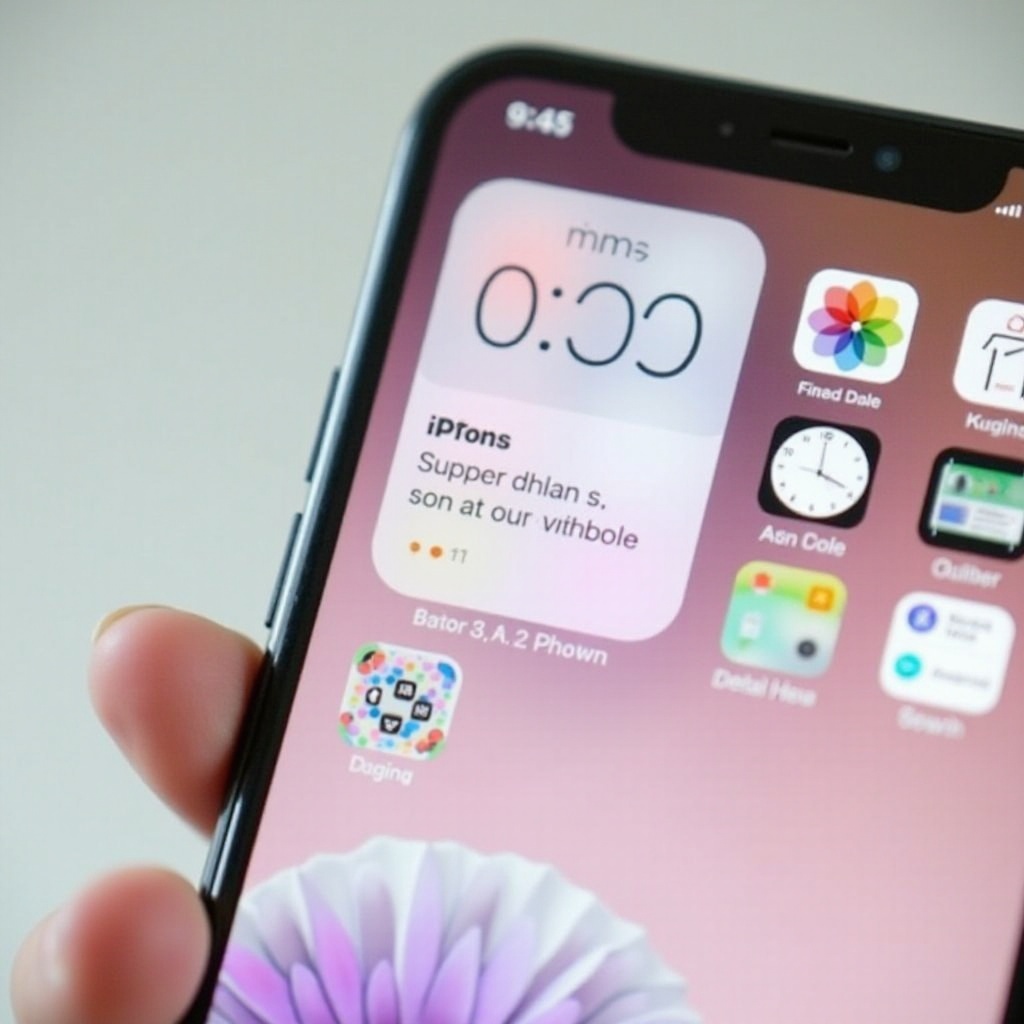
Conclusion
Creating a cute iPhone home screen layout is all about combining functionality with personal style. By following these steps, you’ll have a home screen that’s not only adorable but also uniquely yours.
Frequently Asked Questions
How can I make my iPhone home screen cute?
Use a cohesive theme, customize app icons, add personalized widgets, and select a complementary wallpaper.
Which apps are best for customizing iPhone home screen widgets?
Widgetsmith, Color Widgets, and Photo Widget: Simple are excellent options for customization.
How often should I update my home screen layout?
Update your home screen seasonally or whenever you feel it’s time for a fresh look.
