How to Turn Off the Camera Sound on Your iPhone
Introduction
Taking photos with an iPhone often includes the familiar shutter sound. While it can be reassuring to know a photo has been taken, it isn’t always necessary or appropriate. For instances such as discreetly capturing a quiet moment or taking photos in a noise-sensitive environment, muting this sound becomes essential.
Turning off the camera sound on an iPhone can be done through various methods. This guide explores the different options available for silencing the camera shutter sound on your iPhone, ensuring you have a comprehensive understanding of how to achieve a quieter photo-taking experience.
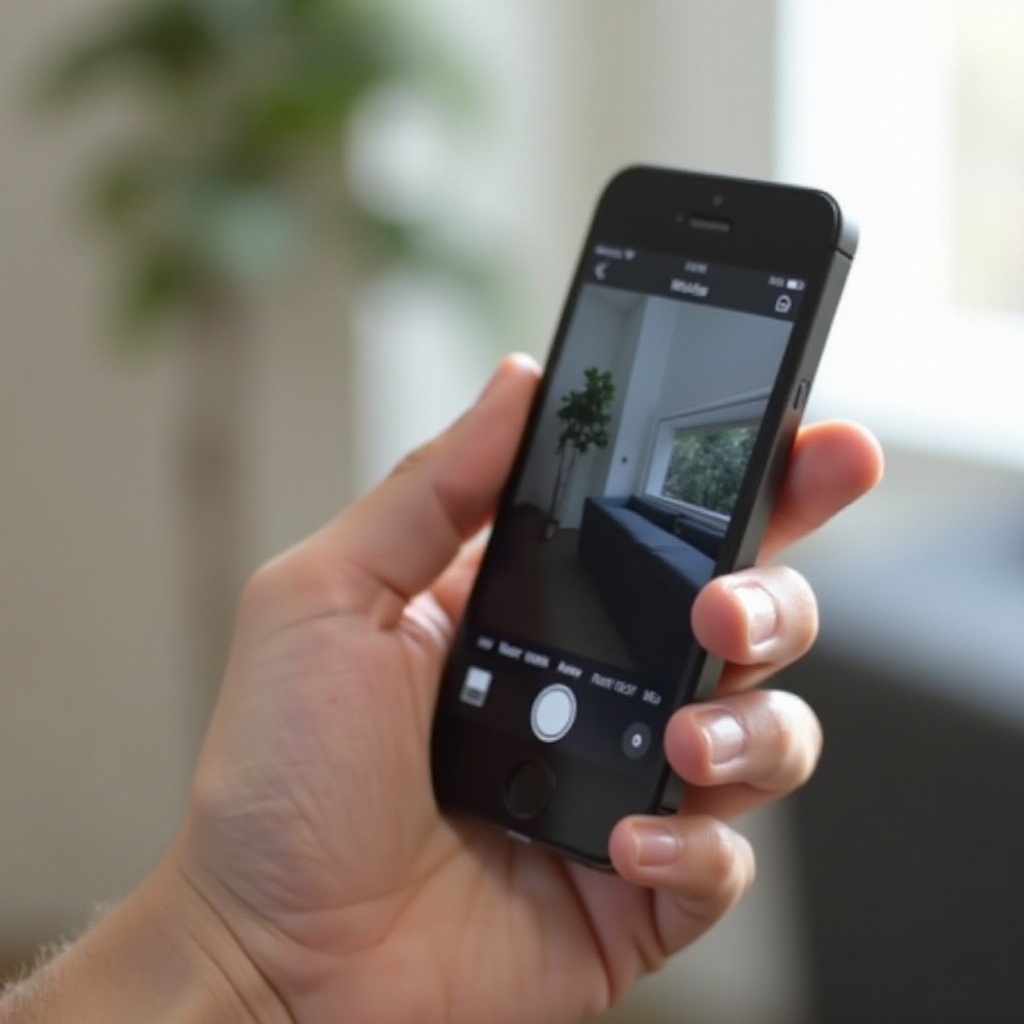
Understanding the Camera Sound and Its Purpose
The camera shutter sound on your iPhone is designed to mimic the sound of a mechanical camera. This audible cue serves as a confirmation that a photo has been successfully taken. While it provides feedback to the user, it also functions as a privacy measure in certain regions where it is legally required to alert others that a photo is being captured.
The shutter sound is especially enforced in countries like Japan and South Korea to prevent clandestine photography. For most users outside these regions, though, the ability to mute this sound can enhance the user experience without violating any regulations.
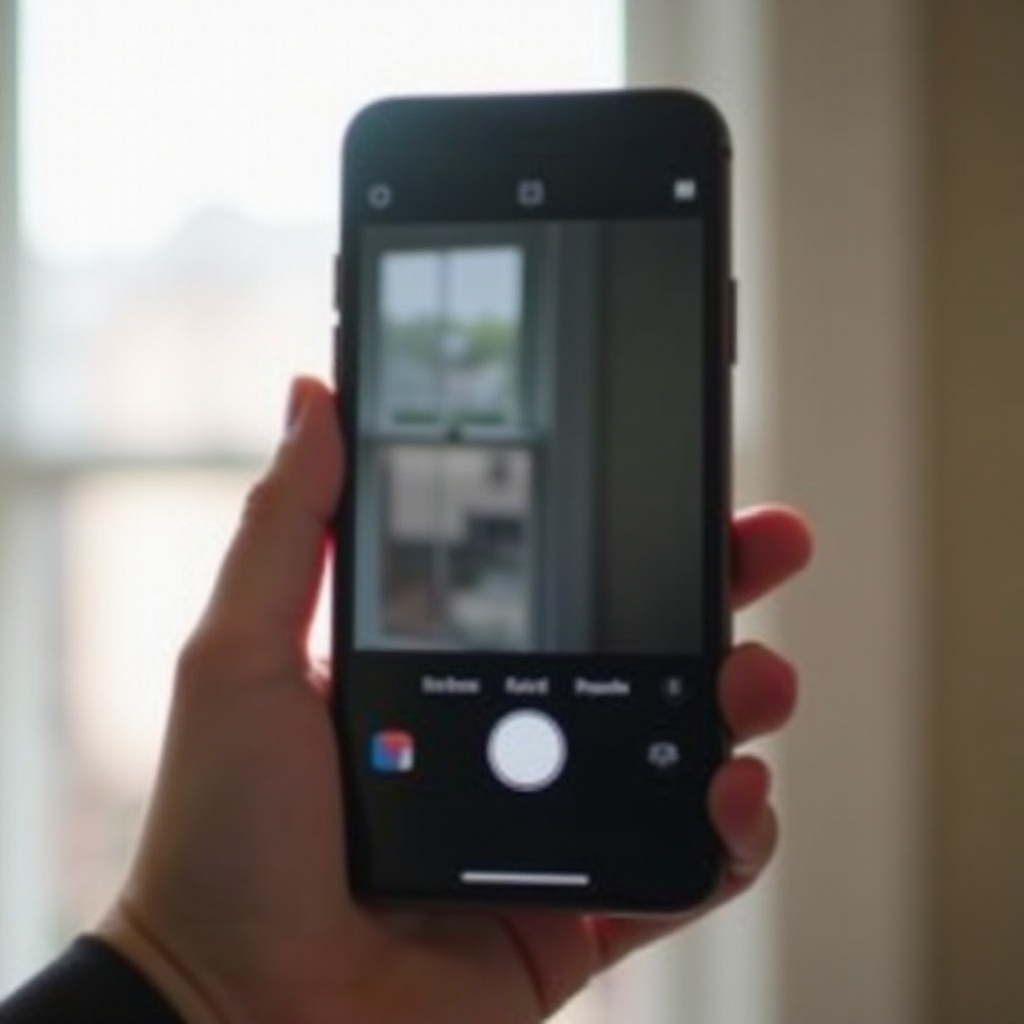
System Settings to Disable Camera Sound
If you aim to disable the camera sound directly through the iPhone’s system settings, there are two primary methods: using the mute switch and adjusting volume settings.
Using the Mute Switch
The easiest and most straightforward way to mute the camera sound is to use the physical mute switch located on the side of your iPhone. When you flip this switch to the mute position (the switch reveals a small orange stripe), it silences all alerts, notifications, and the camera shutter sound.
- Locate the mute switch on the left side of your iPhone.
- Flip the switch downwards to the mute position (an orange indicator will appear).
This method quickly silences the camera sound but also mutes other device sounds, which may or may not be desirable depending on your context.
Adjusting Volume Settings
Another way to mute the camera sound is by lowering the volume of your iPhone using the volume buttons.
- Open the Camera app on your iPhone.
- Press the volume-down button until the volume is completely muted.
Alternatively, you can adjust the volume through the Control Center:
1. Swipe down from the top-right corner of the screen to open the Control Center.
2. Drag the volume slider all the way down to mute.
Both these methods are effective in silencing the camera shutter sound without affecting the functionality of other sound features.
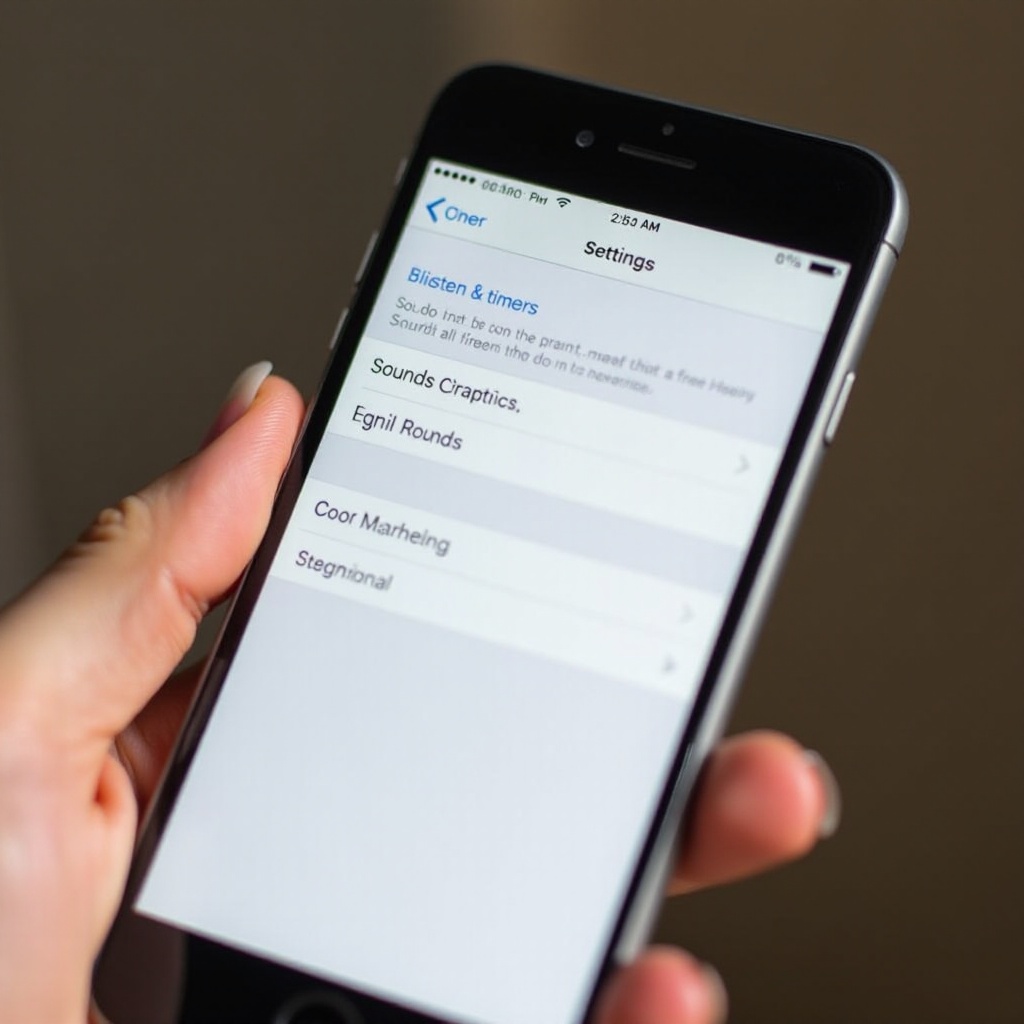
Using the Live Photo Feature
For those using iPhones that support the Live Photo feature, this can be a useful method to disable the camera sound.
Explanation of Live Photo Feature
Live Photos capture moments in motion by recording 1.5 seconds before and after you tap the shutter button. The result is a short clip rather than a single static image, offering more context and dynamic captures.
How Live Photos Can Silence the Camera Sound
When Live Photos is enabled, the shutter sound is automatically muted by default. Here’s how you can enable Live Photos:
- Open the Camera app on your iPhone.
- Tap the Live Photo icon (circular with a series of smaller circles around it) at the top of the screen. The icon will turn yellow when Live Photos is enabled.
Take your photo as usual, and rest assured that the camera shutter sound will remain silent.
Alternative Methods to Mute Camera Sound
Apart from system settings, there are alternative methods to mute the camera sound that can be equally effective.
Using Third-Party Camera Apps
Several third-party camera apps available in the App Store allow users to capture photos without the shutter sound. These apps offer various features and, in some cases, enhanced control over camera functions.
Here are a few popular third-party camera apps:
– ProCamera: Known for its professional features and silent shooting mode.
– Camera+: Offers a range of advanced controls and the ability to mute the shutter sound.
– Silent Camera: Specifically designed for taking photos silently, without the shutter sound.
Using Video Mode to Capture Still Photos without Sound
Another innovative method is to use the iPhone’s video mode to take still photos. By doing this, you can capture high-quality images without the shutter sound.
- Open the Camera app and switch to Video mode.
- Start recording a video by tapping the record button.
- While the video is recording, tap the white shutter button to capture still photos.
The photos taken during video recording won’t produce any sound, making this an effective workaround.
Potential Issues and Troubleshooting
While the methods above are generally effective, you may encounter some issues when trying to disable the camera sound.
Common Problems When Disabling the Camera Sound
One common issue users face is the camera sound not muting despite using the mute switch. This typically occurs due to software glitches or restrictions set by the operating system.
How to Address These Issues
If the camera sound persists, try restarting your iPhone to resolve any temporary software glitches. Additionally, ensure your iPhone is running the latest version of iOS, as updates often include fixes for known issues.
For users in regions where the camera sound is mandatory (like Japan or South Korea), these methods are less likely to work due to legal restrictions.
Conclusion
Silencing the camera shutter sound on your iPhone can be achieved through various methods, from using the mute switch and adjusting volume settings to leveraging the Live Photo feature and using third-party apps. Understanding the reasons behind the camera sound and the different ways to address it ensures a seamless and customized photo-taking experience.
Frequently Asked Questions
Is it legal to turn off the camera sound on my iPhone?
In many regions, it is legal to mute the camera sound. However, certain countries enforce mandatory camera sounds on smartphones for privacy reasons.
Can I permanently disable the camera sound on my iPhone?
There isn’t a permanent option within iPhone settings to disable the camera sound due to legal considerations. Temporary muting is possible through the methods described.
Why is my camera sound not muting even when I use the mute switch?
This issue may arise from software glitches or legal restrictions in certain regions. Ensure your software is up to date and explore alternative methods if needed.
